|
Table of Contents : |
| 1. | Login to your account using the username and password provided. | |
| 2. | Hover over the Fleet Management tab and click on Engine Centre option. | 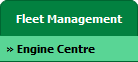 |
| 3. | Click on Engine Module Fleet tab. |  |
| 4. | Select the asset from the grid. |  |
| 5. | Hover on the Current Status and select Engine Module LLPs. | 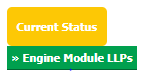 |
| 6. | Hover over the CONTROLS dropdown and Click on the Manage Status List option. It will open a new window. | 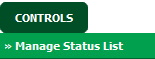 |
| 7. | Once new window will open, Click on the ADD button. |  |
| 8. | Enter Column Name into text box. |  |
| 9. | Select Header and Column Field Type from the list. |  |
| 10. | Click on the SAVE button to save new Column. |  |
| 11. | It will show you Popup window. Click on the OK button. | 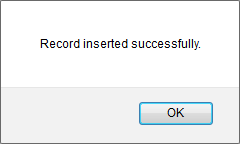 |
| 1. | Login to your account using the username and password provided. | |
| 2. | Hover over the Fleet Management tab and click on Engine Centre option. | 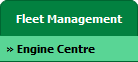 |
| 3. | Click on Engine Module Fleet tab. |  |
| 4. | Select the asset from the grid. |  |
| 5. | Hover on the Current Status and select Engine Module LLPs. | 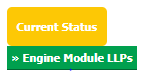 |
| 6. | Hover over the CONTROLS dropdown and Click on the Manage Status List option. It will open a new window. | 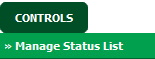 |
| 7. | Once new window will open, Select Column from the grid that you want to edit. |  |
| 8. | Click on EDIT button and make change that you want. |  |
| 9. | Enter Column Name into text box. |  |
| 10. | Select Header and Column Field Type from the list. |  |
| 11. | Click on SAVE button to save change that you make. |  |
| 12. | It will show you Popup window. Click on the OK button. | 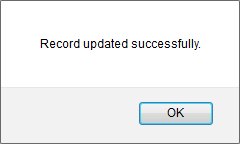 |
| 1. | Login to your account using the username and password provided. | |
| 2. | Hover over the Fleet Management tab and click on Engine Centre option. | 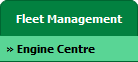 |
| 3. | Click on Engine Module Fleet tab. |  |
| 4. | Select the asset from the grid. |  |
| 5. | Hover on the Current Status and select Engine Module LLPs. | 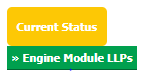 |
| 6. | Hover over the CONTROLS dropdown and Click on the Manage Status List option. It will open a new window. | 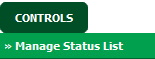 |
| 7. | Once new window will open, Select Column from the grid that you want to delete. |  |
| 8. | Click on DELETE button. |  |
| 9. | It will show you Popup window. Click on the OK button. | 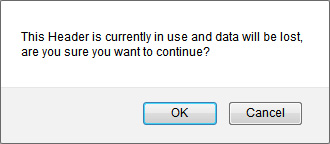 |
| 10. | It will show you Popup window. Click on the OK button. | 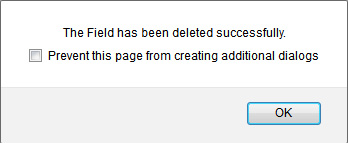 |
| 1. | Login to your account using the username and password provided. | |
| 2. | Hover over the Fleet Management tab and click on Engine Centre option. | 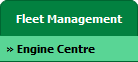 |
| 3. | Click on Engine Module Fleet tab. |  |
| 4. | Select the asset from the grid. |  |
| 5. | Hover on the Current Status and select Engine Module LLPs. | 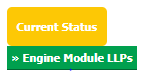 |
| 6. | Hover over the CONTROLS dropdown and Click on the Manage Status List option. It will open a new window. | 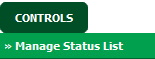 |
| 7. | Go to grid and Click on move icon to move your row upward/downward. |  |
| 8. | It will show you Popup window. Click on the OK button. | 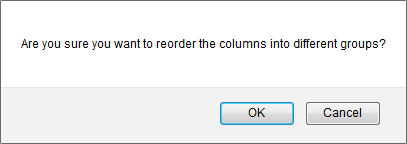 |
| 1. | Login to your account using the username and password provided. | |
| 2. | Hover over the Fleet Management tab and click on Engine Centre option. | 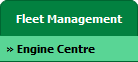 |
| 3. | Click on Engine Module Fleet tab. |  |
| 4. | Select the asset from the grid. |  |
| 5. | Hover on the Current Status and select Engine Module LLPs. | 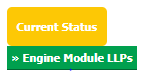 |
| 6. | Hover over the CONTROLS dropdown and Click on the Manage Status List option. It will open a new window. | 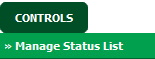 |
| 7. | If we don’t have any rows in CS then APPLY MASTER button will be active. Click on the APPLY MASTER button. | 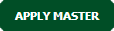 |
| 8. | It will show you Popup window. Click on the OK button. | 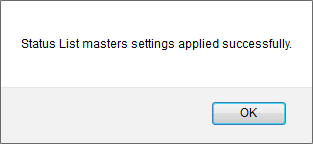 |
| 1. | Login to your account using the username and password provided. | |
| 2. | Hover over the Fleet Management tab and click on Engine Centre option. | 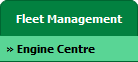 |
| 3. | Click on Engine Module Fleet tab. |  |
| 4. | Select the asset from the grid. |  |
| 5. | Hover on the Current Status and select Engine Module LLPs. | 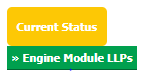 |
| 6. | Hover over the CONTROLS dropdown and Click on the Manage Status List option. It will open a new window. | 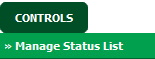 |
| 7. | Once new window will open. Click on AUDIT TRAIL button. It will open Audit Trail in a new window. |  |
| 8. | Select filter types that you want to filter. Like filter by keyword, filter by operations, filter by date, filter by client etc. |  |
| 9. | Click on FILTER button to filter Audit Trail report. It will show filtered data into grid. |  |
| 1. | Login to your account using the username and password provided. | |
| 2. | Hover over the Fleet Management tab and click on Engine Centre option. | 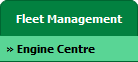 |
| 3. | Click on Engine Module Fleet tab. |  |
| 4. | Select the asset from the grid. |  |
| 5. | Hover on the Current Status and select Engine Module LLPs. | 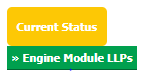 |
| 6. | Hover over the CONTROLS dropdown and Click on the Manage Status List option. It will open a new window. | 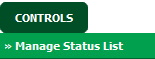 |
| 7. | Once new window will open. Click on AUDIT TRAIL button. It will open Audit Trail in a new window. |  |
| 8. | Select filter types that you want to filter. Like filter by keyword, filter by operations, filter by date, filter by client etc. |  |
| 9. | Click on EXPORT button. |  |
| 10. | It will show you Popup asking whether you want to open or save file. |  |
|
Note:- If you do not see this option appear it is due to access restrictions for your user account. please contact an administrator. |
Lauren Partridge
Comments