|
Table of Contents : |
|
How do I use the compare feature in CSV Management?
|
|
How do I use delete all records in CSV management?
|
|
How do I use upload and replace existing status list?
|
|
How do I run FLYsearch?
|
|
How do I undo most recent FLYsearch?
|
Note:- If you do not see this option appear it is due to access restrictions for your user account. please contact an administrator.
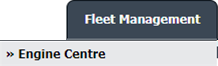
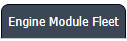

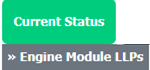
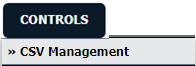
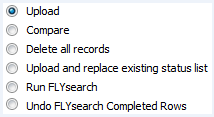



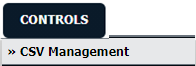
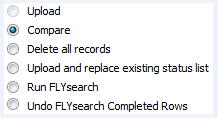
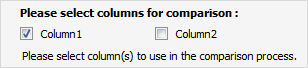

 /
/
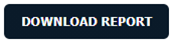

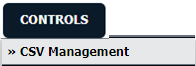
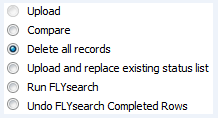

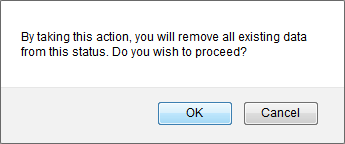

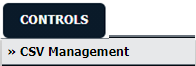
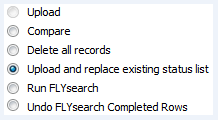

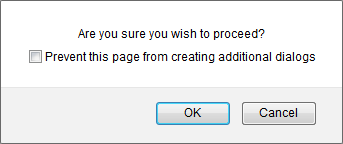

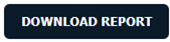
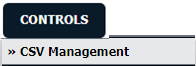
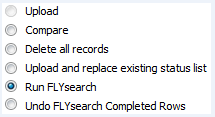
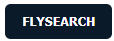
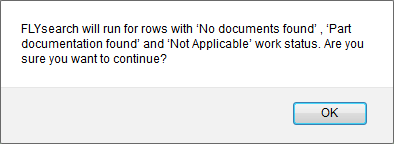

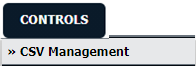
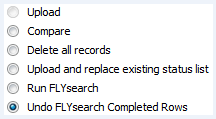
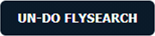
Lauren Partridge
Comments