|
Table of Contents : |
How do I view Ticked row of Action List?
| 1. | Login to your account using the username and password provided. | |
| 2. | Hover over the Fleet Management tab and Click on Landing Gear Centre Tab. | 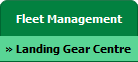 |
| 3. | Click on the Landing Gear Sub-Assembly Fleet tab. | 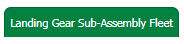 |
| 4. | Select the asset from the grid. |  |
| 5. | Hover over the Current Status dropdown and Select any tab from the dropdown. It will open new window. |
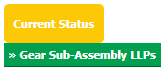 |
| 6. | Go to column naming 'Add to Action List' and Select Ticked value from the list. It will load Ticked rows of Action List into grid. | 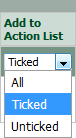 |
How do I view Unticked row of Action List?
| 1. | Login to your account using the username and password provided. | |
| 2. | Hover over the Fleet Management tab and Click on Landing Gear Centre Tab. | 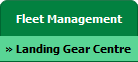 |
| 3. | Click on the Landing Gear Sub-Assembly Fleet tab. | 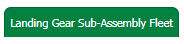 |
| 4. | Select the asset from the grid. |  |
| 5. | Hover over the Current Status dropdown and Select any tab from the dropdown. It will open new window. |
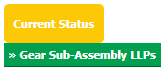 |
| 6. | Go to column naming 'Add to Action List' and Select Unticked value from the list. It will load Unticked rows of Action List into grid. | 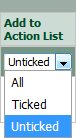 |
|
Note:- If you do not see this option appear it is due to access restrictions for your user account. please contact an administrator. |
Lauren Partridge
Comments