|
Table of Contents : |
How user can reload the deleted documents from Audit Trail?
| 1. | Login to your account using the username and password provided. | |
| 2. | Hover over the Fleet Management tab and Click on Landing Gear Centre Tab. | 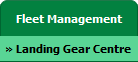 |
| 3. | Click on the Landing Gear Sub-Assembly Fleet tab. | 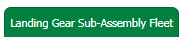 |
| 4. | Select the asset from the grid. |  |
| 5. | Hover over the Current Status dropdown and Select any tab from the dropdown. It will open new window. |
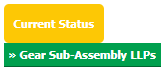 |
| 6. | Click on the view icon of row to view inner documents. |  |
| 7. | Select the radio button of use/reject/Delete/Approved/Un Mark shown under document. | 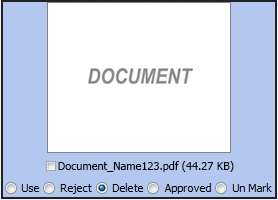 |
| 8. | Click on the SAVE button. |  |
| 9. | It will show you Popup window. Click on the OK button. | 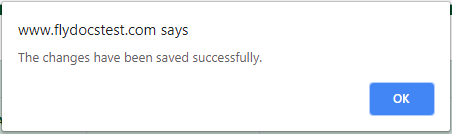 |
| 10. | Hover over Manage Documents dropdown and Click on the Audit Trail option. It will open a new window. | 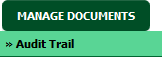 |
| 11. | Click on Reload icon on left side of a field. | 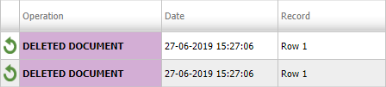 |
| 12. | It will show you Popup window. Click on the OK button. | 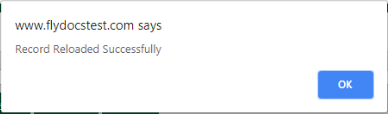 |
|
Note:- If you do not see this option appear it is due to access restrictions for your user account. please contact an administrator. |
Lauren Partridge
Comments