|
Table of Contents : |
How do I access the Current Status Open Queries Report?
| 1. | Login to your account using the username and password provided. | |
| 2. | Hover over the Fleet Management tab and Click on Landing Gear Centre Tab. | 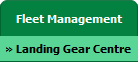 |
| 3. | Click on the Landing Gear Sub-Assembly Fleet tab. | 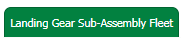 |
| 4. | Select the asset from the grid. |  |
| 5. | Hover over the Current Status dropdown and Select any tab from the dropdown. It will open new window. | 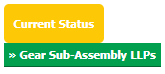 |
| 6. | Hover over the REPORTS dropdown and Click on the Open Queries Report option. It will open "Open Queries Report" in a new window. | 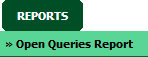 |
How do I export Current Status Open Queries Report?
| 1. | Login to your account using the username and password provided. | |
| 2. | Hover over the Fleet Management tab and Click on Landing Gear Centre Tab. | 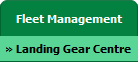 |
| 3. | Click on the Landing Gear Sub-Assembly Fleet tab. | 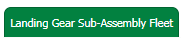 |
| 4. | Select the asset from the grid. |  |
| 5. | Hover over the Current Status dropdown and Select any tab from the dropdown. It will open new window. | 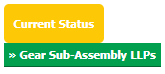 |
| 6. | Hover over the REPORTS dropdown and Click on the Open Queries Report option. It will open "Open Queries Report" in a new window. | 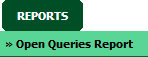 |
| 7. | Click on EXPORT button. |  |
| 8. | It will show you Popup asking whether you want to open or save file. |  |
Lauren Partridge
Comments