|
Table of Contents : |
How do I edit document group?
|
How do I delete Document Group?
|
How do I show a document group to main users?
|
How do I show a document group to client users?
|
How do I hide document group to main user?
|
How do I hide document group to client users?
|
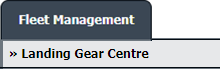
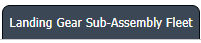

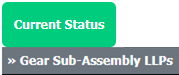
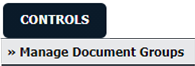



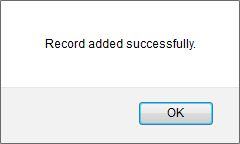
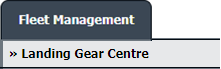

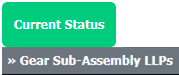
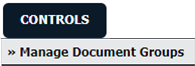



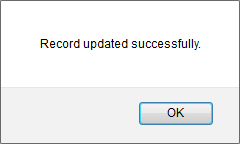
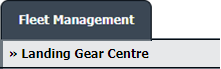
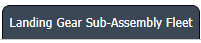
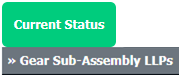
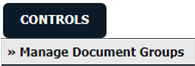

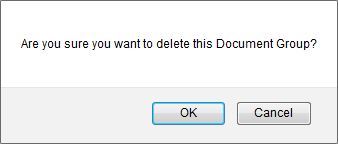
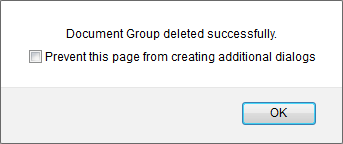
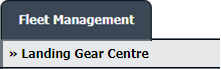
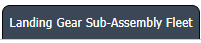
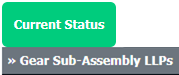
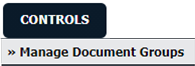
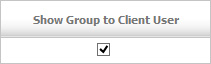
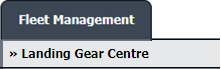
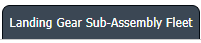
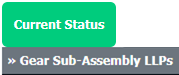
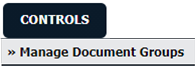
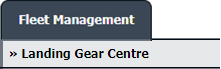
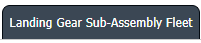
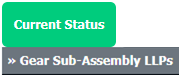
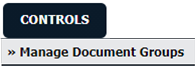
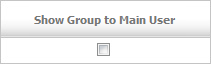
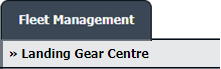
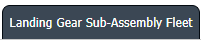
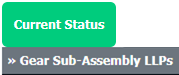
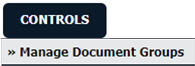
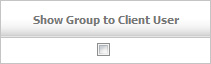
Lauren Partridge
Comments