How do I group status sheet rows according to a Column value in Landing Gear Sub-Assembly Fleet?
| 1. |
Login to your account using the username and password provided. |
|
| 2. |
Hover over the Fleet Management tab and Click on Landing Gear Centre Tab. |
 |
| 3. |
Click on the Landing Gear Sub-Assembly Fleet tab. |
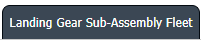 |
| 4. |
Select the asset from the grid. |
 |
| 5. |
Hover over the Current Status dropdown and Select any tab from the dropdown. It will open new window.
|
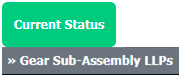 |
| 6. |
Hover over the CONTROLS dropdown and Click on the Manage FLYprint Header option. It will open a new window.
|
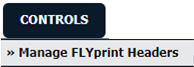 |
| 7. |
In the new window select the Sub Row Header & click the checkbox for the columns in the status sheet you want use it as a reference. |
 |
| 8. |
Click on Save button. |
 |
|
Lauren Partridge
Comments