How do I merge documents?
| 1. |
Login to your account using the username and password provided. |
|
| 2. |
Hover over the Search tab and Click on View Search Tab. |
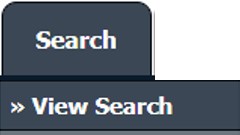 |
| 3. |
Enter the Keyword that you want to search. |
 |
| 4. |
Select Client, Search Type, and Other relevant details. |
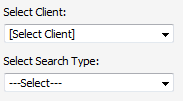 |
| 5. |
Click on the SEARCH button. It will show you multiple results in the bottom section. |
 |
| 6. |
To Merge documents, Tick one or more than one document. |
 |
| 7. |
Hover over the Manage Documents dropdown and Click on the Merge option. It will open a new window. |
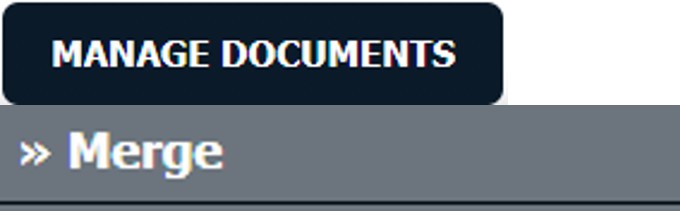 |
| 8. |
Enter the file Name that you want to give to the document. |
 |
| 9. |
Click on the MERGE FILES button. |
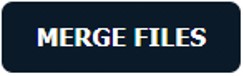 |
| 10. |
It will show you Popup asking whether you want to open or save the file. |
 |
How do I download split documents to PC?
| 1. |
Login to your account using the username and password provided. |
|
| 2. |
Hover over the Search tab and Click on View Search Tab. |
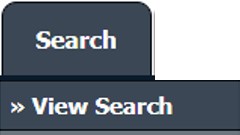 |
| 3. |
Enter the Keyword that you want to search. |
 |
| 4. |
Select Client, Search Type, and Other relevant details. |
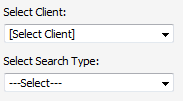 |
| 5. |
Click on the SEARCH button. It will show you multiple results in the bottom section. |
 |
| 6. |
Select the document that you want to Split. |
 |
| 7. |
Hover over to the Manage Documents dropdown and Click on the Split/Extract option. It will open a new window. |
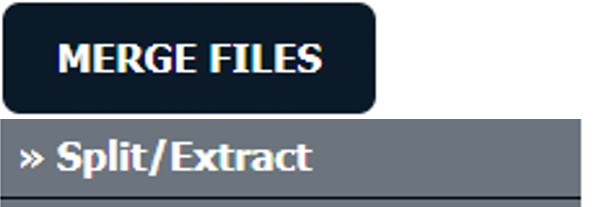 |
| 8. |
Hover over the SPLIT ALL PAGES button and Click on the "Download to PC" option. It will allow you to download the zip file. |
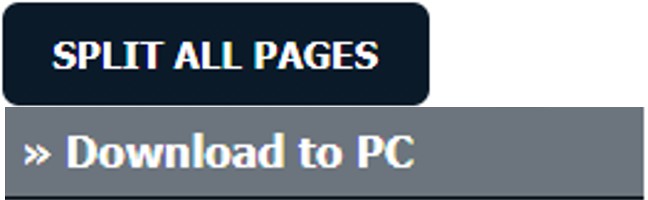 |
How do I save split documents directly to the respective row?
| 1. |
Login to your account using the username and password provided. |
|
| 2. |
Hover over the Search tab and Click on View Search Tab. |
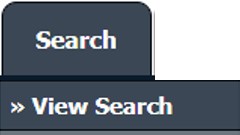 |
| 3. |
Enter the Keyword that you want to search. |
 |
| 4. |
Select Client, Search Type, and Other relevant details. |
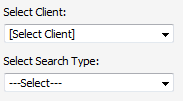 |
| 5. |
Click on the SEARCH button. It will show you multiple results in the bottom section. |
 |
| 6. |
Select the document that you want to Split. |
 |
| 7. |
Hover over to the Manage Documents dropdown and Click on the Split/Extract option. It will open a new window. |
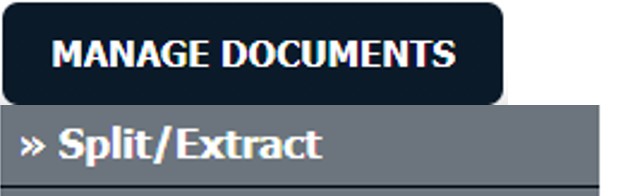 |
| 8. |
Hover over the SPLIT ALL PAGES button and Click on the "Save to Row" option.
Note: Attached files from another location are not allowed to split in the destination. Please split the file available in original source location. |
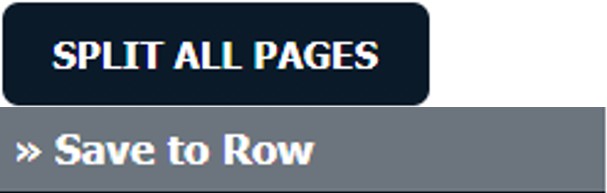 |
| 9. |
It will show you a pop-up message. Click on the OK / Cancel button. |
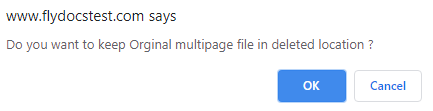 |
| 10. |
It will show you a pop-up message. Click on the OK button. Split documents will save on the same document list page. |
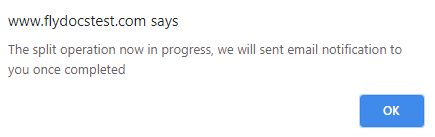 |
How do I Extract Documents?
| 1. |
Login to your account using the username and password provided. |
|
| 2. |
Hover over the Search tab and Click on View Search Tab. |
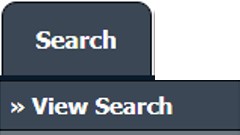 |
| 3. |
Enter the Keyword that you want to search. |
 |
| 4. |
Select Client, Search Type, and Other relevant details. |
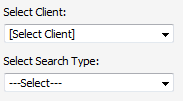 |
| 5. |
Click on the SEARCH button. It will show you multiple results in the bottom section. |
 |
| 6. |
select the document that you want to extract. |
 |
| 7. |
Hover over to the Manage Documents dropdown and Click on the Split/Extract option. It will open a new window. |
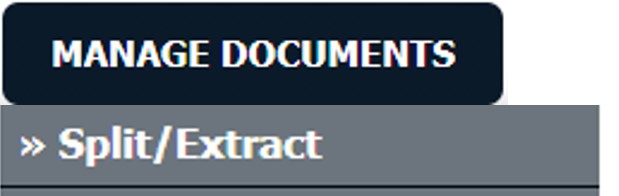 |
| 8. |
Enter the page number that you want to Extract. |
 |
| 9. |
Click on the EXTRACT PAGES button. It will ask you to download the Extracted pages zip file. |
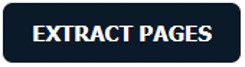 |
| 10. |
It will show you Popup asking whether you want to open or save the file. |
 |
How do I download documents to PC?
| 1. |
Login to your account using the username and password provided. |
|
| 2. |
Hover over the Search tab and Click on View Search Tab. |
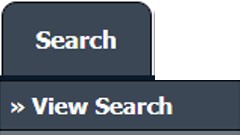 |
| 3. |
Enter the Keyword that you want to search. |
 |
| 4. |
Select Client, Search Type, and Other relevant details. |
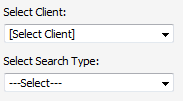 |
| 5. |
Click on the SEARCH button. It will show you multiple results in the bottom section. |
 |
| 6. |
Select the Document that you want to download to your PC. |
 |
| 7. |
Hover over the Manage Documents dropdown and Click on the Download to PC option. |
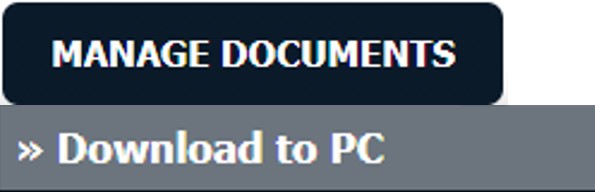 |
| 8. |
It will show you Popup asking whether you want to open or save the file. |
 |
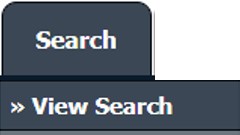

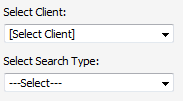

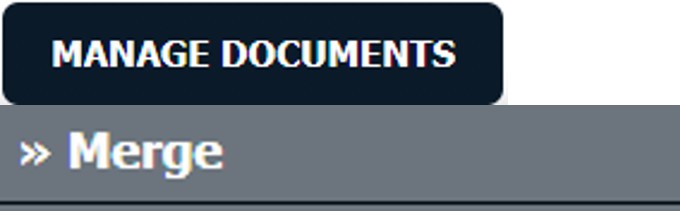

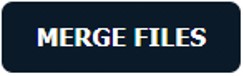

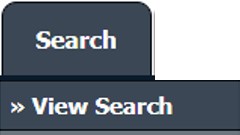

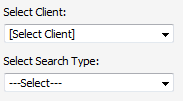

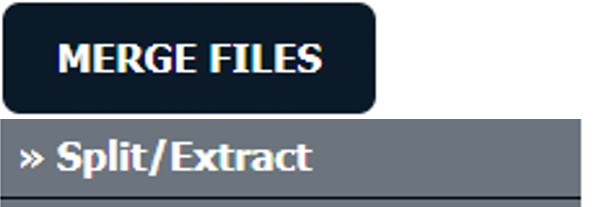
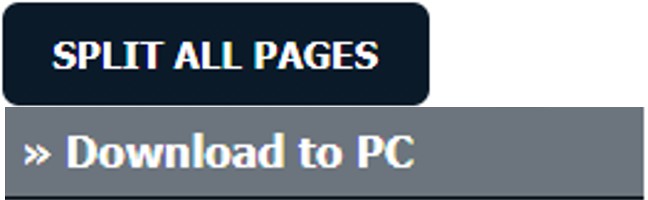
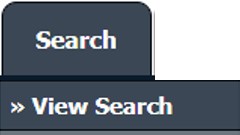

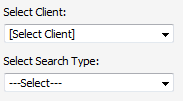

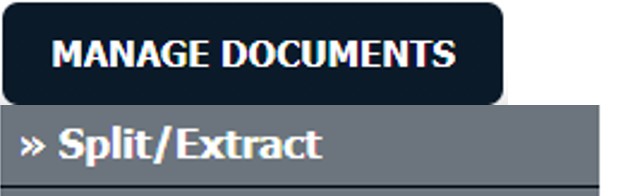
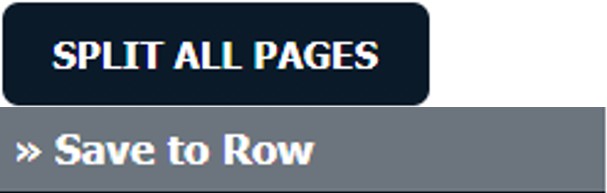
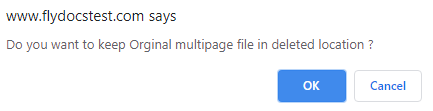
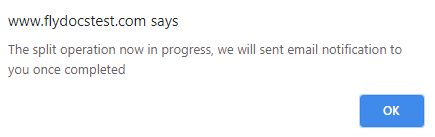
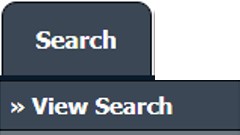

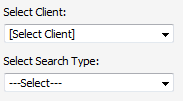

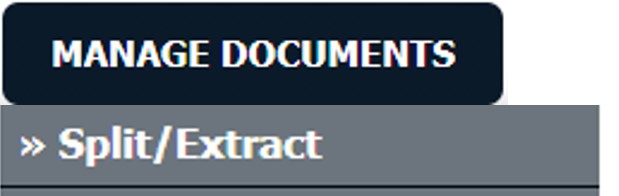

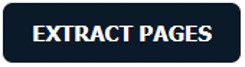

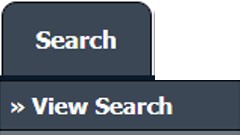

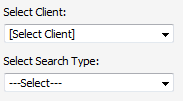

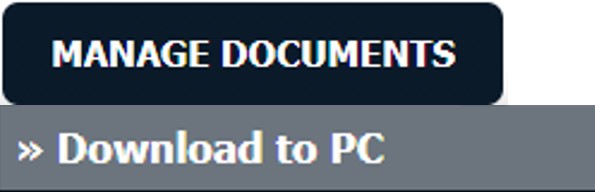

Lauren Partridge
Comments