|
Table of Contents |
How do I view Fleet Status Report?
| 1. | Login to your account using your current username and password. | |
| 2. | Click on the Asset / Lease Management Tab. | 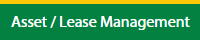 |
| 3. | Hover on Lease Management and click on the Aircraft Tab. | 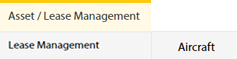 |
| 4. | Hover on REPORTS button and click on Fleet Status Report. It will open a new window. | 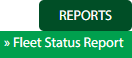 |
| 5. | Select Client, Aircraft Model and Group By Operator from dropdown list. Note: Aircraft Model and Group By Operator will become active once a Client has been selected. |
 |
| 6. | Click on VIEW button. It will load data into grid. |  |
How do I export Fleet Status Report?
| 1. | Login to your account using your current username and password. | |
| 2. | Click on the Asset / Lease Management Tab. | 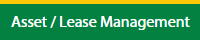 |
| 3. | Hover on Lease Management and click on the Aircraft Tab. | 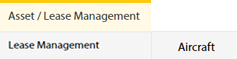 |
| 4. | Hover on REPORTS button and click on Fleet Status Report. It will open a new window. | 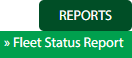 |
| 5. | Select Client, Aircraft Model and Group By Operator from dropdown list. Note: Aircraft Model and Group By Operator will become active once a Client has been selected. |
 |
| 6. | Click on VIEW button. It will load data into grid. |  |
| 7. | Click on EXPORT button. File will download in your PC. |  |
How do I view Dashboard of Fleet Status Report?
| 1. | Login to your account using your current username and password. | |
| 2. | Click on the Asset / Lease Management Tab. | 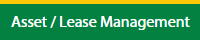 |
| 3. | Hover on Lease Management and click on the Aircraft Tab. | 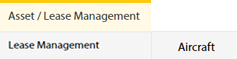 |
| 4. | Hover on REPORTS button and click on Fleet Status Report. It will open a new window. | 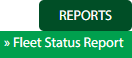 |
| 5. | Select Client, Aircraft Model and Group By Operator from dropdown list. Note: Aircraft Model and Group By Operator will become active once a Client has been selected. |
 |
| 6. | Click on VIEW button. It will load data into grid. |  |
| 7. | Click on VIEW DASHBOARD button. It will load dashboard data on bottom of the page and below the grid. | 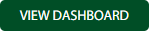 |
| Note:- If you do not see this option appear it is due to access restrictions for your user account. please contact an administrator. |
Lauren Partridge
Comments