|
Table of Contents |
How do I view Lease Summary Report?
| 1. | Login to your account using your current username and password. | |
| 2. | Click on the Asset / Lease Management Tab. | 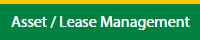 |
| 3. | Hover on Lease Management and click on the Aircraft Tab. | 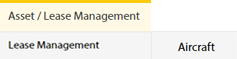 |
| 4. | Hover on REPORTS button and click on Lease Summary Report. It will open a new window. | 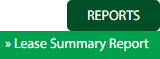 |
| 5. | Select Client and Column from dropdown list. | 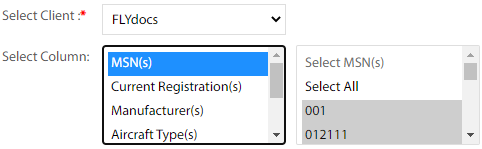 |
| 6. | Click on FILTER button. It will show filtered data into grid. |  |
How do I export Lease Summary Report?
| 1. | Login to your account using your current username and password. | |
| 2. | Click on the Asset / Lease Management Tab. | 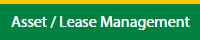 |
| 3. | Hover on Lease Management and click on the Aircraft Tab. | 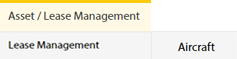 |
| 4. | Hover on REPORTS button and click on Lease Summary Report. It will open a new window. | 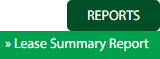 |
| 5. | Select Client and Column from dropdown list. | 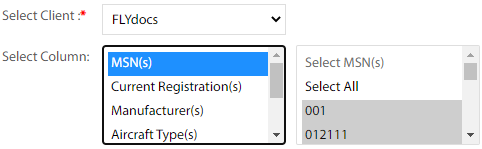 |
| 6. | Click on FILTER button. It will show filtered data into grid. |  |
| 7. | Tick the tickbox of any row from the grid. | 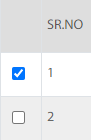 |
| 8. | Click on EXPORT TO PDF button. |  |
| 9. | It will show you Popup window where you can select options and tick the tickbox of options to generate pdf. | 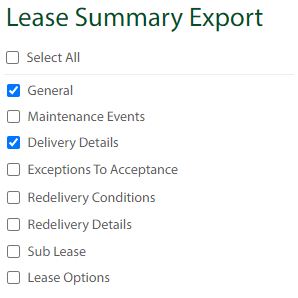 |
| 10. | Click on EXPORT TO PDF button. File will download in your PC. |  |
| Note:- If you do not see this option appear it is due to access restrictions for your user account. please contact an administrator. |
Lauren Partridge
Comments