|
Table of Contents : |
How do I view Audit Trail for Technical Assessment in the Propeller for Asset Management?
| 1. | Login to your account using the username and password provided. | |
| 2. | Hover on Asset / LeaseManagement tab. | 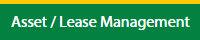 |
| 3. | Select the MR Claim Management | 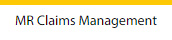 |
| 4. | Select the Propeller tab. |  |
| 5. | Select the client in the dropdown |  |
| 6. | Select the data in the grid which you want to claim |  |
| 7. | Click on View icon at the end of the grid table. It will open in a new window. |  |
| 8. | Select the data in the grid which you want to claim |  |
| 9. | Click on View icon at the end of the grid table. It will open in a new window. |  |
| 10. | Select the Technical Assessment tab. | 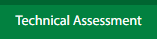 |
| 11. | Click on the Audit Trial button. | 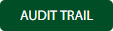 |
| 12. | Select filter types to filter the Audit Trail Report. |  |
| 13. | Click on the Filter button to show filtered data into the grid. |  |
How do I view Audit Trail data export for Technical Assessment in the Propeller for Asset Management?
| 1. | Login to your account using the username and password provided. | |
| 2. | Hover on Asset / LeaseManagement tab. | 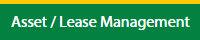 |
| 3. | Select the MR Claim Management | 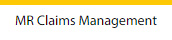 |
| 4. | Select the Propeller tab. |  |
| 5. | Select the client in the dropdown |  |
| 6. | Select the data in the grid which you want to claim |  |
| 7. | Click on View icon at the end of the grid table. It will open in a new window. |  |
| 8. | Select the data in the grid which you want to claim |  |
| 9. | Click on View icon at the end of the grid table. It will open in a new window. |  |
| 10. | Select the Technical Assessment tab. | 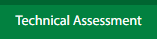 |
| 11. | Click on the Audit Trial button. | 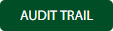 |
| 12. | Select filter types to filter the Audit Trail Report. |  |
| 13. | Click on the Filter button to show filtered data into the grid. |  |
| 14. | Click on the Export button at the top. |  |
| 15. | It will show you Popup asking whether you want to open or save the file. |  |
Lauren Partridge
Comments