How do I view to manage the work status list in Thrust Reverser?
| 1. | Login to your account using your current username and password. | |
| 2. | Click on the Asset / Lease Management Tab. | 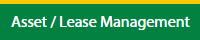 |
| 3. | Hover on Claim Management. | 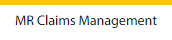 |
| 4. | Select the Thrust Reverser Tab. |  |
| 5. | Hover on the Controls button and click on the Manage Work Status List. It will open in a new window. | 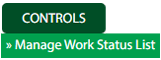 |
| 6. | Select Client. |  |
How do I add manage work status list in Thrust Reverser?
| 1. | Login to your account using your current username and password. | |
| 2. | Click on the Asset / Lease Management Tab. | 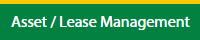 |
| 3. | Hover on Claim Management. | 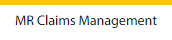 |
| 4. | Select the Thrust Reverser Tab. |  |
| 5. | Hover on the Controls button and click on the Manage Work Status List. It will open in a new window. | 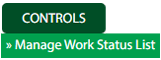 |
| 6. | Select Client. |  |
| 7. | Click on the Add button. |  |
| 8. | Fill the required details. |  |
| 9. | Click on the Save button. |  |
| 10. | It will open a Popup message. Click on OK. | 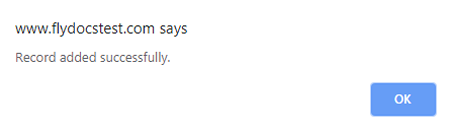 |
How do I edit manage work status list in Thrust Reverser?
| 1. | Login to your account using your current username and password. | |
| 2. | Click on the Asset / Lease Management Tab. | 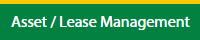 |
| 3. | Hover on Claim Management. | 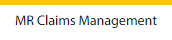 |
| 4. | Select the Thrust Reverser Tab. |  |
| 5. | Hover on the Controls button and click on the Manage Work Status List. It will open in a new window. | 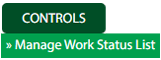 |
| 6. | Select Client. |  |
| 7. | Click the asset from the grid, to be edited. |  |
| 8. | Click on the Edit button. |  |
| 9. | Fill the required details. |  |
| 10. | Click on the Save button. |  |
| 11. | It will open a Popup message. Click on OK. | 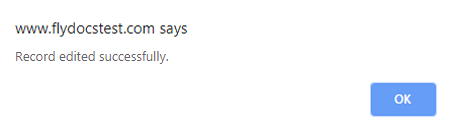 |
How do I delete the manage work status list in Thrust Reverser?
| 1. | Login to your account using your current username and password. | |
| 2. | Click on the Asset / Lease Management Tab. | 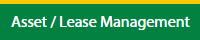 |
| 3. | Hover on Claim Management. | 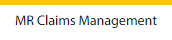 |
| 4. | Select the Thrust Reverser Tab. |  |
| 5. | Hover on the Controls button and click on the Manage Work Status List. It will open in a new window. | 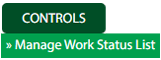 |
| 6. | Select Client. |  |
| 7. | Click the asset from the grid, to be deleted. |  |
| 8. | Click on the Delete button. |  |
| 9. | It will open a Popup message. Click on OK. | 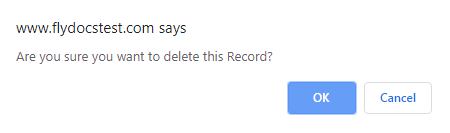 |
| 10. | Another Popup message will be open. Click on OK. | 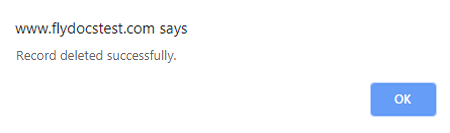 |
How do I reorder manage the work status list in Thrust Reverser?
| 1. | Login to your account using your current username and password. | |
| 2. | Click on the Asset / Lease Management Tab. | 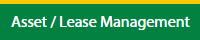 |
| 3. | Hover on Claim Management. | 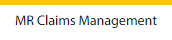 |
| 4. | Select the Thrust Reverser Tab. |  |
| 5. | Hover on the Controls button and click on the Manage Work Status List. It will open in a new window. | 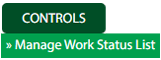 |
| 6. | Select Client. |  |
| 7. | Click the asset from the grid, to be deleted. |  |
| 8. | Select data from the grid to reorder and click on move Icon to move your row upward/downward. |  |
| 9. | It will open a Popup message. Click on OK. | 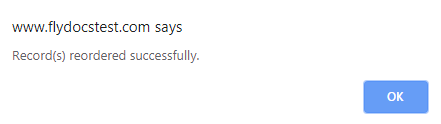 |
How do I view an audit trail to manage the work status list?
| 1. | Login to your account using your current username and password. | |
| 2. | Click on the Asset / Lease Management Tab. | 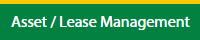 |
| 3. | Hover on Claim Management. | 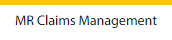 |
| 4. | Select the Thrust Reverser Tab. |  |
| 5. | Hover on the Controls button and click on the Manage Work Status List. It will open in a new window. | 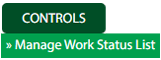 |
| 6. | Select Client. |  |
| 7. | Click on the Audit Trail button. It will open the Audit Trail page in a new window. | 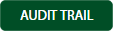 |
| 8. | Select filter types to filter the Audit Trail Report. Like filter by keyword, filter by operations, filter by date, filter by the client, etc. |  |
| 9. | Click on the Filter button to filter the Audit Trail report. It will show filtered data into the grid. |  |
How do I export the audit trail to manage the work status list?
| 1. | Login to your account using your current username and password. | |
| 2. | Click on the Asset / Lease Management Tab. | 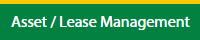 |
| 3. | Hover on Claim Management. | 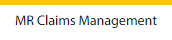 |
| 4. | Select the Thrust Reverser Tab. |  |
| 5. | Hover on the Controls button and click on the Manage Work Status List. It will open in a new window. | 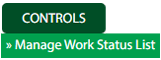 |
| 6. | Select Client. |  |
| 7. | Click on the Audit Trail button. It will open the Audit Trail page in a new window. | 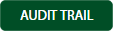 |
| 8. | Select filter types to filter the Audit Trail Report. Like filter by keyword, filter by operations, filter by date, filter by the client, etc. |  |
| 9. | Click on the Export button. |  |
| 10. | It will show you Popup asking whether you want to open or save the file. |  |
Lauren Partridge
Comments