How do I Attach/Move documents to Status Entry from Inventory Search?
| 1. |
Login to your account using the username and password provided. |
|
| 2. |
Hover over the Search tab and Click on Inventory Search Tab. |
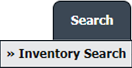 |
| 3. |
Enter the Keyword that you want to search. |
 |
| 4. |
Select Client, Search Type, and Other relevant details. |
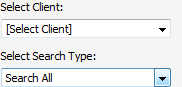 |
| 5. |
Click on the SEARCH button. It will show you multiple results in the bottom section. |
 |
| 6. |
Select documents that you want to attach/move.
Note :
1. You can use Shift Key Functionality for selecting multiple documents.
2. You can select multiple Documents from different pages at a time. |
 |
| 7. |
Go to Attach/Move To options. It will show you other options. select required details. |
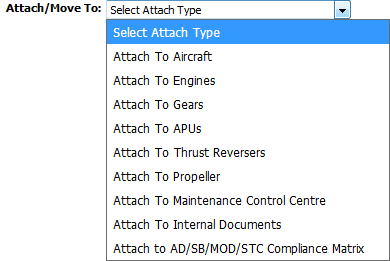 |
| 8. |
Click on ATTACH TO STATUS ENTRY button. It will open a new window. |
 |
| 9. |
Select the Row where you want to Attach the document. |
 |
| 10. |
Click on ATTACH button. It will attach a document to the selected row. |
 |
|
Lauren Partridge
Comments