|
Table of Contents |
| 1. | Login to your account using your current username and password. | |
| 2. | Click on the Asset / Lease Management Tab. | 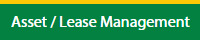 |
| 3. | Hover on Lease Management and click on the Aircraft Tab. | 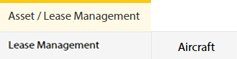 |
| 4. | Select Client. |  |
| 5. | Go to end of that row and Click on view icon. It will open new window. |  |
| 6. | Select the row from the grid. |  |
| 7. | Click on VIEW button. It will open new window. |  |
| 8. | Click on Maintenance Events tab. | 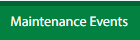 |
| 9. | Select the row from the grid. |  |
| 10. | Click on MANAGE button. |  |
| 11. | Click on Transactions tab. | 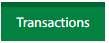 |
| 1. | Login to your account using your current username and password. | |
| 2. | Click on the Asset / Lease Management Tab. | 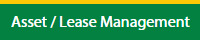 |
| 3. | Hover on Lease Management and click on the Aircraft Tab. | 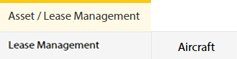 |
| 4. | Select Client. |  |
| 5. | Go to end of that row and Click on view icon. It will open new window. |  |
| 6. | Select the row from the grid. |  |
| 7. | Click on EDIT button. It will open a new window. Note: EDIT button is disable, if "Work Status" is "Approved". |
 |
| 8. | Click on Maintenance Events tab. | 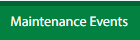 |
| 9. | Select the row from the grid. |  |
| 10. | Click on MANAGE button. |  |
| 11. | Click on Transactions tab. | 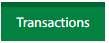 |
| 12. | Click on ADD button. |  |
| 13. | Fill the required details. | 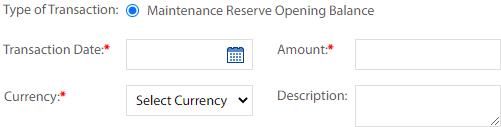 |
| 14. | Click on SAVE button. |  |
| 15. | It will open a Popup message. Click on OK. | 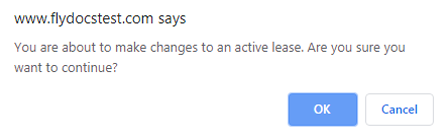 |
| 16. | It will open a Popup message. Click on OK. | 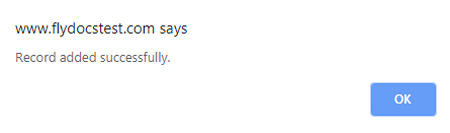 |
| 1. | Login to your account using your current username and password. | |
| 2. | Click on the Asset / Lease Management Tab. | 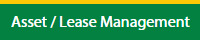 |
| 3. | Hover on Lease Management and click on the Aircraft Tab. | 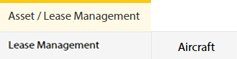 |
| 4. | Select Client. |  |
| 5. | Go to end of that row and Click on view icon. It will open new window. |  |
| 6. | Select the row from the grid. |  |
| 7. | Click on EDIT button. It will open a new window. Note: EDIT button is disable, if "Work Status" is "Approved". |
 |
| 8. | Click on Maintenance Events tab. | 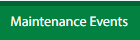 |
| 9. | Select the row from the grid. |  |
| 10. | Click on MANAGE button. |  |
| 11. | Click on Transactions tab. | 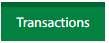 |
| 12. | In a new window, Select the row from the grid. The row will become highlighted once selected. |  |
| 13. | Click on DELETE button. |  |
| 14. | It will open a Popup message. Click on OK. | 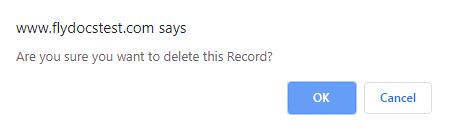 |
| 15. | It will open a Popup message. Click on OK. | 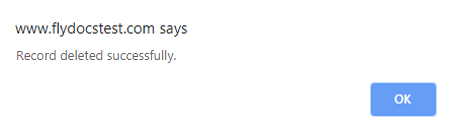 |
How do I filter audit trail of Transactions?
| 1. | Login to your account using your current username and password. | |
| 2. | Click on the Asset / Lease Management Tab. | 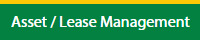 |
| 3. | Hover on Lease Management and click on the Aircraft Tab. | 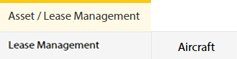 |
| 4. | Select Client. |  |
| 5. | Go to end of that row and Click on view icon. It will open new window. |  |
| 6. | Select the row from the grid. |  |
| 7. | Click on VIEW button. It will open new window. |  |
| 8. | Click on Maintenance Events tab. | 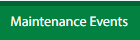 |
| 9. | Select the row from the grid. |  |
| 10. | Click on MANAGE button. |  |
| 11. | Click on Transactions tab. | 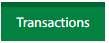 |
| 12. | Click on AUDIT TRAIL button. It will open Audit Trail page in a new window. | 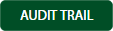 |
| 13. | Select filter types to filter Audit Trail Report. Like filter by keyword, filter by operations, filter by date, filter by client etc. |  |
| 14. | Click on FILTER button to filter Audit Trail report. It will show filtered data into grid. |  |
How do I export audit trail of Transactions?
| 1. | Login to your account using your current username and password. | |
| 2. | Click on the Asset / Lease Management Tab. | 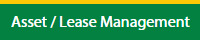 |
| 3. | Hover on Lease Management and click on the Aircraft Tab. | 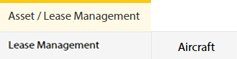 |
| 4. | Select Client. |  |
| 5. | Go to end of that row and Click on view icon. It will open new window. |  |
| 6. | Select the row from the grid. |  |
| 7. | Click on VIEW button. It will open new window. |  |
| 8. | Click on Maintenance Events tab. | 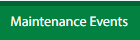 |
| 9. | Select the row from the grid. |  |
| 10. | Click on MANAGE button. |  |
| 11. | Click on Transactions tab. | 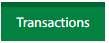 |
| 12. | Click on AUDIT TRAIL button. It will open Audit Trail page in a new window. | 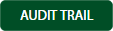 |
| 13. | Select filter types to filter Audit Trail Report. Like filter by keyword, filter by operations, filter by date, filter by client etc. |  |
| 14. | Click on EXPORT button. |  |
| 15. | It will show you Popup asking whether you want to open or save file. |  |
| Note:- If you do not see this option appear it is due to access restrictions for your user account. please contact an administrator. |
Lauren Partridge
Comments