|
Table of Contents : |
How do I Drag and Drop documents from Inventory Search to Current Status?
| 1. | Login to your account using the username and password provided. | |
| 2. | Hover over the Fleet Management tab and Click on Aircraft Centre Tab. Note: User can select other CS centers.(Engine Center, Landing Gear Center, APU center, Propeller Center, Thrust Reverser) |
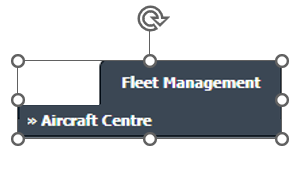 |
| 3. | Select the Record from the Grid. |  |
| 4. | Hover over Current Status and Select any tab from the dropdown. It will open a new window. | 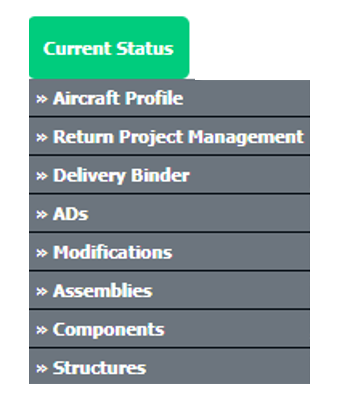 |
| 5. | Click on the view icon of the row to view inner documents. It will open a new window. | 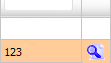 |
| 6. | In the new window, You can drop documents here which you drag from Main Search. So keep that window open. |  |
| 7. | Now again go to the home page Hover over the Search tab and Click on Inventory Search Tab. | 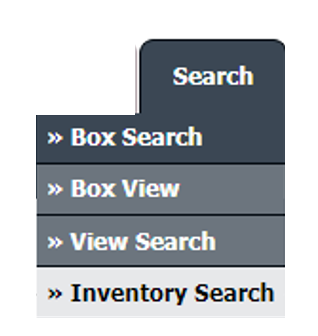 |
| 8. | Enter the Keyword that you want to search. |  |
| 9. | Select Client, Search Type, and Other relevant details. | 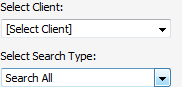 |
| 10. | Click on the SEARCH button. It will show you multiple documents in the bottom section. |  |
| 11. | Select the document you want to drag and drop into CS. Note: You can select one or more documents to drag and drop. |
 |
| 12. | Click on the Drag and Drop Files icon and move it to the CS documents window which you have opened before. | 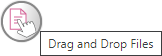 |
| Note:- User has to make sure that CS documents and Main Search documents windows should be opened together to use this functionality. |
Lauren Partridge
Comments