How do I view Template of Lease Rates History?
| 1. |
Login to your account using your current username and password. |
|
| 2. |
Click on the Asset / Lease Management Tab. |
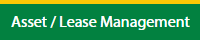 |
| 3. |
Hover on Lease Management and click on the Aircraft Tab. |
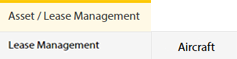 |
| 4. |
Select Client. |
 |
| 5. |
Go to end of that row and Click on view icon. It will open new window. |
 |
| 6. |
Select the row from the grid. |
 |
| 7. |
Click on VIEW button. It will open new window. |
 |
| 8. |
Click on Lease Rates History tab. |
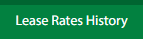 |
| 9. |
Click on view icon which is on top right corner. It will open template list in a new window. |
 |
How do I view Template Documents of Lease Rates History?
| 1. |
Login to your account using your current username and password. |
|
| 2. |
Click on the Asset / Lease Management Tab. |
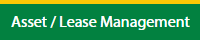 |
| 3. |
Hover on Lease Management and click on the Aircraft Tab. |
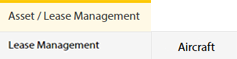 |
| 4. |
Select Client. |
 |
| 5. |
Go to end of that row and Click on view icon. It will open new window. |
 |
| 6. |
Select the row from the grid. |
 |
| 7. |
Click on VIEW button. It will open new window. |
 |
| 8. |
Click on Lease Rates History tab. |
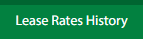 |
| 9. |
Click on view icon which is on top right corner. It will open template list in a new window. |
 |
| 10. |
In a new window, Go to the row in grid and click on view icon to view template documents. It will open documents page. |
 |
How do I view audit trail of Template Documents?
| 1. |
Login to your account using your current username and password. |
|
| 2. |
Click on the Asset / Lease Management Tab. |
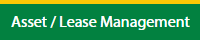 |
| 3. |
Hover on Lease Management and click on the Aircraft Tab. |
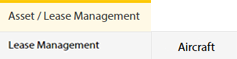 |
| 4. |
Select Client. |
 |
| 5. |
Go to end of that row and Click on view icon. It will open new window. |
 |
| 6. |
Select the row from the grid. |
 |
| 7. |
Click on VIEW button. It will open new window. |
 |
| 8. |
Click on Lease Rates History tab. |
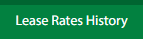 |
| 9. |
Click on view icon which is on top right corner. It will open template list in a new window. |
 |
| 10. |
In a new window, Go to the row in grid and click on view icon to view template documents. It will open documents page. |
 |
| 11. |
Click on AUDIT TRAIL button. It will open Audit Trail page in a new window. |
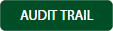 |
| 12. |
Select filter types to filter Audit Trail Report. Like filter by keyword, filter by operations, filter by date, filter by client etc. |
 |
| 13. |
Click on FILTER button to filter Audit Trail report. It will show filtered data into grid. |
 |
How do I export audit trail of Template Documents?
| 1. |
Login to your account using your current username and password. |
|
| 2. |
Click on the Asset / Lease Management Tab. |
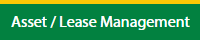 |
| 3. |
Hover on Lease Management and click on the Aircraft Tab. |
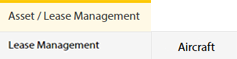 |
| 4. |
Select Client. |
 |
| 5. |
Go to end of that row and Click on view icon. It will open new window. |
 |
| 6. |
Select the row from the grid. |
 |
| 7. |
Click on VIEW button. It will open new window. |
 |
| 8. |
Click on Lease Rates History tab. |
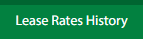 |
| 9. |
Click on view icon which is on top right corner. It will open template in a new window. |
 |
| 10. |
In a new window, Go to the row in grid and click on view icon to view template documents. It will open documents page. |
 |
| 11. |
Click on AUDIT TRAIL button. It will open Audit Trail page in a new window. |
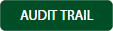 |
| 12. |
Select filter types to filter Audit Trail Report. Like filter by keyword, filter by operations, filter by date, filter by client etc. |
 |
| 13. |
Click on EXPORT button. |
 |
| 14. |
It will show you Popup asking whether you want to open or save file. |
 |
How do I edit Template Documents?
| 1. |
Login to your account using your current username and password. |
|
| 2. |
Click on the Asset / Lease Management Tab. |
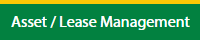 |
| 3. |
Hover on Lease Management and click on the Aircraft Tab. |
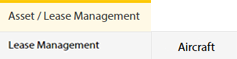 |
| 4. |
Select Client. |
 |
| 5. |
Go to end of that row and Click on view icon. It will open new window. |
 |
| 6. |
Select the row from the grid. |
 |
| 7. |
Click on VIEW button. It will open new window. |
 |
| 8. |
Click on Lease Rates History tab. |
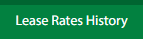 |
| 9. |
Click on view icon which is on top right corner. It will open template in a new window. |
 |
| 10. |
In a new window, Go to the row in grid and click on view icon to view template documents. It will open documents page. |
 |
| 11. |
Click on Edit icon of the row which you want to edit. |
 |
| 12. |
Select and Fill the all fields. |
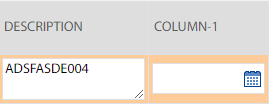 |
| 13. |
Click on Save icon of that row to save the changes for that row. |
 |
| 14. |
It will open a Popup message. Click on OK. |
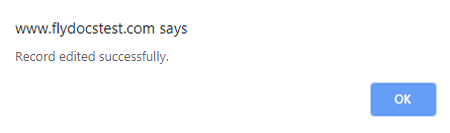 |
Note:- If you do not see this option appear it is due to access restrictions for your user account. please contact an administrator.
|
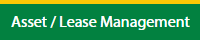
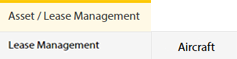




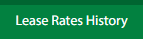

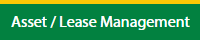
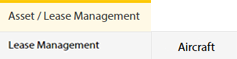




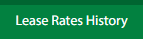


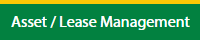
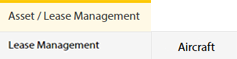




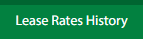


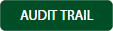


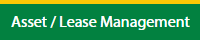
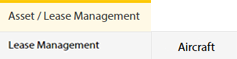




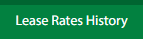


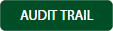



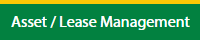
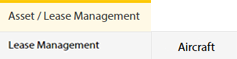




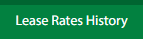



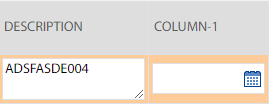

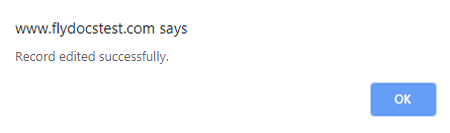
Lauren Partridge
Comments