|
Table of Contents |
How do I view Category Management?
| 1. | Login to your account using your current username and password. | |
| 2. | Click on the Asset / Lease Management Tab. | 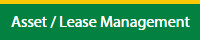 |
| 3. | Hover on Lease Management and click on the Engine Tab. | 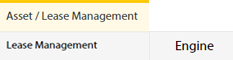 |
| 4. | Select Client. |  |
| 5. | Go to end of that row and Click on view icon. It will open new window. |  |
| 6. | Select the row from the grid. |  |
| 7. | Click on VIEW button. It will open new window. |  |
| 8. | Click on Managers tab. |  |
| 9. | Click on view icon which is on top right corner. It will open template in a new window. |  |
| 10. | In a new window, Click on Category Management Button. It will open new window. |  |
How do I edit Category Management?
| 1. | Login to your account using your current username and password. | |
| 2. | Click on the Asset / Lease Management Tab. | 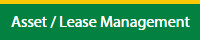 |
| 3. | Hover on Lease Management and click on the Engine Tab. | 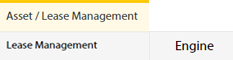 |
| 4. | Select Client. |  |
| 5. | Go to end of that row and Click on view icon. It will open new window. |  |
| 6. | Select the row from the grid. |  |
| 7. | Click on VIEW button. It will open new window. |  |
| 8. | Click on Managers tab. |  |
| 9. | Click on view icon which is on top right corner. It will open template in a new window. |  |
| 10. | In a new window, Click on Category Management Button. It will open new window. |  |
| 11. | Select the row from the grid. |  |
| 12. | Click on EDIT Button. |  |
| 13. | Fill the Category Name, Select radio button of Manage User Groups & Select User Groups to View from the dropdown list. | 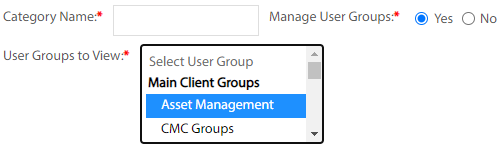 |
| 14. | Click on SAVE Button. |  |
| 15. | It will open a Popup message. Click on OK. | 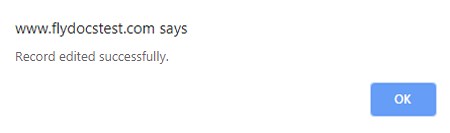 |
How do I delete Category Management?
| 1. | Login to your account using your current username and password. | |
| 2. | Click on the Asset / Lease Management Tab. | 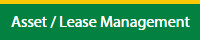 |
| 3. | Hover on Lease Management and click on the Engine Tab. | 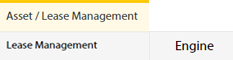 |
| 4. | Select Client. |  |
| 5. | Go to end of that row and Click on view icon. It will open new window. |  |
| 6. | Select the row from the grid. |  |
| 7. | Click on VIEW button. It will open new window. |  |
| 8. | Click on Managers tab. |  |
| 9. | Click on view icon which is on top right corner. It will open template in a new window. |  |
| 10. | In a new window, Click on Category Management Button. It will open new window. |  |
| 11. | Select the row from the grid. |  |
| 12. | Click on DELETE Button. |  |
| 13. | It will open a Popup message. Click on OK. | 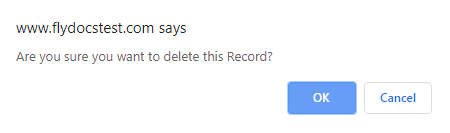 |
| 14. | Another Popup message will be open. Click on OK. | 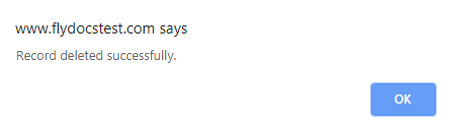 |
How do I view audit trail of Category Management?
| 1. | Login to your account using your current username and password. | |
| 2. | Click on the Asset / Lease Management Tab. | 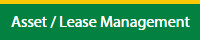 |
| 3. | Hover on Lease Management and click on the Engine Tab. | 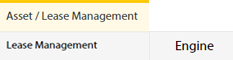 |
| 4. | Select Client. |  |
| 5. | Go to end of that row and Click on view icon. It will open new window. |  |
| 6. | Select the row from the grid. |  |
| 7. | Click on VIEW button. It will open new window. |  |
| 8. | Click on Managers tab. |  |
| 9. | Click on view icon which is on top right corner. It will open template in a new window. |  |
| 10. | In a new window, Click on Category Management Button. It will open new window. |  |
| 11. | Click on AUDIT TRAIL button. It will open Audit Trail page in a new window. | 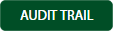 |
| 12. | Select filter types to filter Audit Trail Report. Like filter by keyword, filter by operations, filter by date, filter by client etc. |  |
| 13. | Click on FILTER button to filter Audit Trail report. It will show filtered data into grid. |  |
How do I export audit trail of Category Management?
| 1. | Login to your account using your current username and password. | |
| 2. | Click on the Asset / Lease Management Tab. | 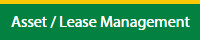 |
| 3. | Hover on Lease Management and click on the Engine Tab. | 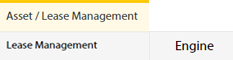 |
| 4. | Select Client. |  |
| 5. | Go to end of that row and Click on view icon. It will open new window. |  |
| 6. | Select the row from the grid. |  |
| 7. | Click on VIEW button. It will open new window. |  |
| 8. | Click on Managers tab. |  |
| 9. | Click on view icon which is on top right corner. It will open template in a new window. |  |
| 10. | In a new window, Click on Category Management Button. It will open new window. |  |
| 11. | Click on AUDIT TRAIL button. It will open Audit Trail page in a new window. | 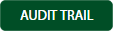 |
| 12. | Select filter types to filter Audit Trail Report. Like filter by keyword, filter by operations, filter by date, filter by client etc. |  |
| 13. | Click on EXPORT button. |  |
| 14. | It will show you Popup asking whether you want to open or save file. |  |
|
Note:- If you do not see this option appear it is due to access restrictions for your user account. please contact an administrator. |
Lauren Partridge
Comments