How do I view the Manage Work Status list in Engine for Utilization Management?
| 1. | Login to your account using your current username and password. | |
| 2. | Click on the Asset / Lease Management Tab. | 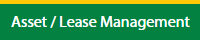 |
| 3. | Click on the Utilisation Management tab. | 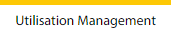 |
| 4. | Select the Engine tab. |  |
| 5. | Hover on the Controls button and click on the Manage Work Status List. It will open in a new window. | 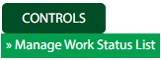 |
| 6. | Select the Client in the dropdown list. |  |
How do I add the Manage Work Status list in Engine for Utilization Management?
| 1. | Login to your account using your current username and password. | |
| 2. | Click on the Asset / Lease Management Tab. | 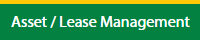 |
| 3. | Click on the Utilisation Management tab. | 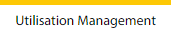 |
| 4. | Select the Engine tab. |  |
| 5. | Hover on the Controls button and click on the Manage Work Status List. It will open in a new window. | 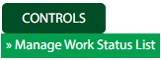 |
| 6. | Select the Client in the dropdown list. |  |
| 7. | Click on the Add button to add new data. |  |
| 8. | Fill the required details. |  |
| 9. | Once you add the data you can click on the Save button to show one popup message for save data. |  |
| 10. | Click on the Ok button to save the data. | 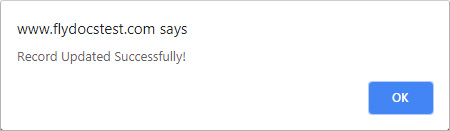 |
How do I edit the Manage Work Status list in Engine for Utilization Management?
| 1. | Login to your account using your current username and password. | |
| 2. | Click on the Asset / Lease Management Tab. | 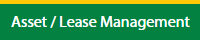 |
| 3. | Click on the Utilisation Management tab. | 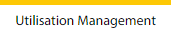 |
| 4. | Select the Engine tab. |  |
| 5. | Hover on the Controls button and click on the Manage Work Status List. It will open in a new window. | 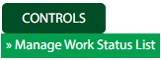 |
| 6. | Select the Client in the dropdown list. |  |
| 7. | Click on the row in the grid data which you want to Edit. |  |
| 8. | Click on the Edit button to edit the required details. |  |
| 9. | Fill the required details. |  |
| 10. | Once you add the data you can click on the Save button to show one popup message for save data. |  |
| 11. | Click on the Ok button to save the data. | 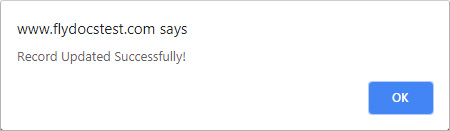 |
How do I delete the Manage Work Status list in Engine for Utilization Management?
| 1. | Login to your account using your current username and password. | |
| 2. | Click on the Asset / Lease Management Tab. | 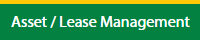 |
| 3. | Click on the Utilisation Management tab. | 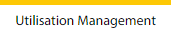 |
| 4. | Select the Engine tab. |  |
| 5. | Hover on the Controls button and click on the Manage Work Status List. It will open in a new window. | 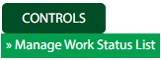 |
| 6. | Select the Client in the dropdown list. |  |
| 7. | Click on the row in the grid data which you want to Delete. |  |
| 8. | Click on the Delete button to remove the data in the grid. |  |
| 9. | It will open a Popup message. Click on OK. | 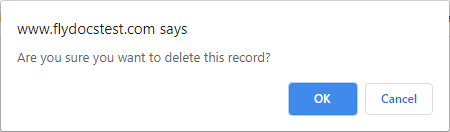 |
| 10. | Another Popup message will be open. Click on OK. | 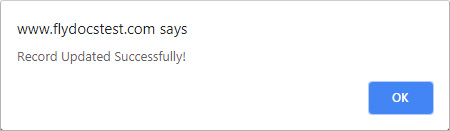 |
How do I reorder Manage Work Status list in Engine for Utilization Management?
| 1. | Login to your account using your current username and password. | |
| 2. | Click on the Asset / Lease Management Tab. | 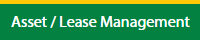 |
| 3. | Click on the Utilisation Management tab. | 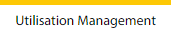 |
| 4. | Select the Engine tab. |  |
| 5. | Hover on the Controls button and click on the Manage Work Status List. It will open in a new window. | 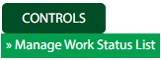 |
| 6. | Select the Client in the dropdown list. |  |
| 7. | Click on the row in the grid data which you want to move as per the requirement. |  |
| 8. | Select data from the grid to reorder and click on move Icon to move your row upward/downward. |  |
| 9. | It will open a Popup message. Click on OK. | 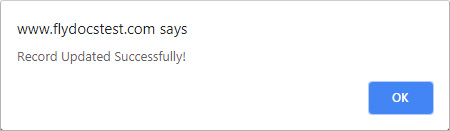 |
How do I view the audit trail of the Manage Work Status list in Engine for Utilization Management?
| 1. | Login to your account using your current username and password. | |
| 2. | Click on the Asset / Lease Management Tab. | 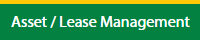 |
| 3. | Click on the Utilisation Management tab. | 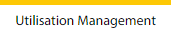 |
| 4. | Select the Engine tab. |  |
| 5. | Hover on the Controls button and click on the Manage Work Status List. It will open in a new window. | 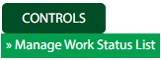 |
| 6. | Select the Client in the dropdown list. |  |
| 7. | Click on the Audit Trail button. It will open the Audit Trail page in a new window. | 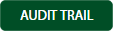 |
| 8. | Select filter the fields as per the requirement. |  |
| 9. | Click on the Filter button to filter the Audit Trail report. |  |
How do I export the audit trail of the Manage Work Status list in Engine for Utilization Management?
| 1. | Login to your account using your current username and password. | |
| 2. | Click on the Asset / Lease Management Tab. | 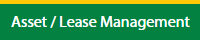 |
| 3. | Click on the Utilisation Management tab. | 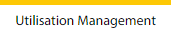 |
| 4. | Select the Engine tab. |  |
| 5. | Hover on the Controls button and click on the Manage Work Status List. It will open in a new window. | 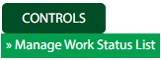 |
| 6. | Select the Client in the dropdown list. |  |
| 7. | Click on the Audit Trail button. It will open the Audit Trail page in a new window. | 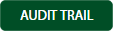 |
| 8. | Select filter the fields as per the requirement. |  |
| 9. | Click on the Filter button to filter the Audit Trail report. |  |
| 10. | Click on the Export button. |  |
| 11. | It will show you Popup asking whether you want to open or save the file. |  |
Lauren Partridge
Comments