|
Table of Contents |
How do I use Import Event in Redelivery Conditions?
| 1. | Login to your account using your current username and password. | |
| 2. | Click on the Asset / Lease Management Tab. | 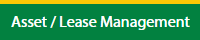 |
| 3. | Hover on Lease Management and click on the Landing gear Tab. | 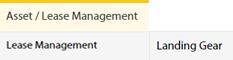 |
| 4. | Select Client. |  |
| 5. | Go to end of that row and Click on view icon. It will open new window. |  |
| 6. | Select the row from the grid. |  |
| 7. | Click on VIEW button. It will open new window. |  |
| 8. | Click on Redelivery Conditions tab. | 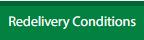 |
| 9. | Click on IMPORT EVENT Button. Note: IMPORT EVENT button will copy records from Delivery Details Tab. So you need to add records in Delivery Details Tab first only then you can import that records in Redelivery Conditions tab. |
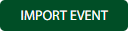 |
| 10. | It will open a Popup message. Click on OK. | 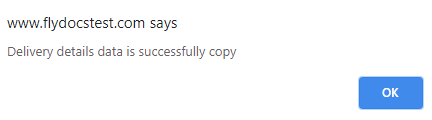 |
| Note:- If you do not see this option appear it is due to access restrictions for your user account. please contact an administrator. |
Lauren Partridge
Comments