|
Table of Contents : |
| 1. | Login to your account using the username and password provided. | |
| 2. | Hover over the Fleet Management tab and click on Engine Centre option. | 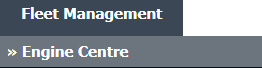 |
| 3. | Click on Engine Module Fleet tab. | 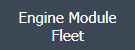 |
| 4. | Select the asset from the grid. |  |
| 5. | Hover over the Maintenance Status button and Click on the Engine Module History button. It will open new window. NOTE: The Maintenance Status button will become active once an engine record has been selected. |
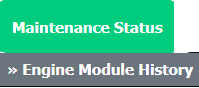 |
| 6. | Select Year View, BOX View, MCC View or Delivery Bible View. |  |
| 7. | Click on SHOW button. It will load respective view into grid. |  |
| 8. | Tick folder that you would like to Move. | 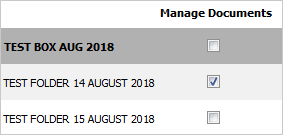 |
| 9. | Hover over the Manage Documents and Click on Move/Copy Folder tab. It will open new tab. | 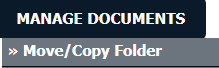 |
| 10. | Select Centre and other relevant details. Note : You can filter out Aircraft by typing-In the MSN or Tail number on the dropdown box. |
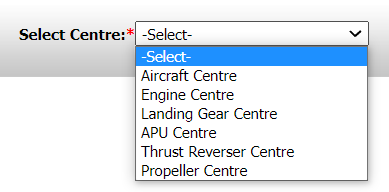 |
| 11. | Select Box from the grid where you want to move folder. | 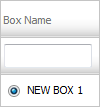 |
| 12. | Click on the MOVE button. |  |
| 13. | It will show you Popup message. Click on the OK button. | 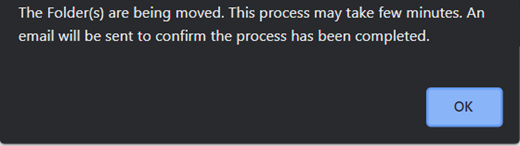 |
Lauren Partridge
Comments