|
Table of Contents : |
How do I create New Sub Group?
| 1. | Login to your account using the username and password provided. | |
| 2. | Hover over the Fleet Management tab and click on Engine Centre option. |  |
| 3. | Click on Engine Module Fleet tab. | 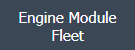 |
| 4. | Select the asset from the grid. |  |
| 5. | Hover over the Maintenance Status button and Click on the Engine Module History button. It will open new window. NOTE: The Maintenance Status button will become active once an engine record has been selected. |
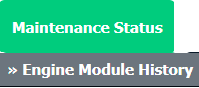 |
| 6. | Select Year View, BOX View, MCC View or Delivery Bible View. |  |
| 7. | Click on SHOW button. It will load respective view into grid. |  |
| 8. | Click on the Link to Inventory button. |  |
| 9. | Select No Operator or the Operator from the dropdown menu. |  |
| 10. | Select Checks option from the Select Tag Type dropdown. |  |
| 11. | Select the Check Group from the dropdown menu. |  |
| 12. | Select Create Sub Group from the Sub Group dropdown menu. |  |
| 13. | Insert your Sub Group Name in the box provided. |  |
| 14. | Click on the SAVE GROUP button. | 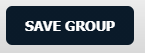 |
| Note:- If you do not see this option appear it is due to access restrictions for your user account. please contact an administrator. |
Lauren Partridge
Comments