|
Table of Contents : |
How do I reload boxes/folders?
| 1. | Login to your account using the username and password provided. | |
| 2. | Hover over the Fleet Management tab and click on Engine Centre option. | 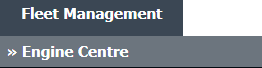 |
| 3. | Click on Engine Module Fleet tab. | 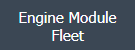 |
| 4. | Select the asset from the grid. |  |
| 5. | Hover over the Maintenance Status button and Click on the Engine Module History button. It will open new window. NOTE: The Maintenance Status button will become active once an engine record has been selected. |
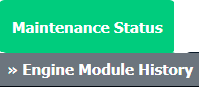 |
| 6. | Select Year View, BOX View, MCC View or Delivery Bible View. |  |
| 7. | Click on SHOW button. It will load respective view into grid. |  |
| 8. | Go to Show Rows dropdown and Select Show Deleted option from list. | 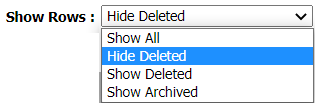 |
| 9. | Go to Boxes/Folder that you want to reload and Tick the tickbox shown under Manage Documents column. | 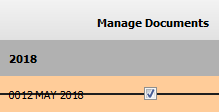 |
| 10. | Hover over the Manage Documents drop down and Click on Reload Box/Folder option. | 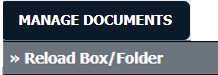 |
| 11. | An option will appear to confirm Reloading. |  |
| Note:- If you do not see this option appear it is due to access restrictions for your user account. please contact an administrator. |
Lauren Partridge
Comments