|
Table of Contents : |
| 1. | Login to your account using the username and password provided. | |
| 2. | Hover over the Clients tab and Click on the Main Client Info tab. | 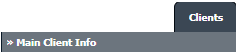 |
| 3. | Go to grid and Select Company for which you want to add Base Location. | 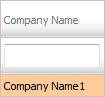 |
| 4. | Click on BASE LOCATION button. It will open new window. | 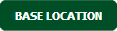 |
| 5. | Tick the tick box against the BASE CODE that you want to add. | 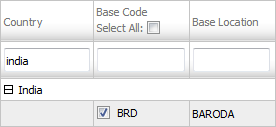 |
| 6. | Click on the SAVE button. |  |
| 7. | It will show you Pop up message. Click on the OK button. | 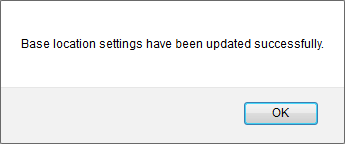 |
How do I remove Base Location?
| 1. | Login to your account using the username and password provided. | |
| 2. | Hover over the Clients tab and Click on the Main Client Info tab. | 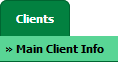 |
| 3. | Go to grid and Select Company for which you want remove Base locations. | 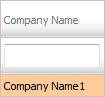 |
| 4. | Click on BASE LOCATION button. It will open new window. | 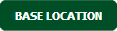 |
| 5. | Untick the tick box against the BASE CODE that you want to remove. | 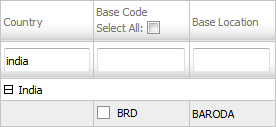 |
| 6. | Click on the SAVE button. |  |
| 7. | It will show you Pop up message. Click on OK button. | 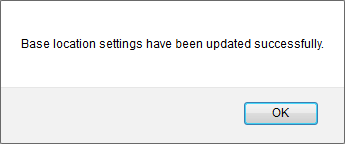 |
| 1. | Login to your account using the username and password provided. | |
| 2. | Hover over the Clients tab and Click on the Main Client Info tab. | 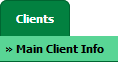 |
| 3. | Go to grid and Select Company for which you want to add Base Location. | 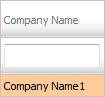 |
| 4. | Click on BASE LOCATION button. It will open new window. | 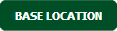 |
| 3. | Click on AUDIT TRAIL button. It will open Audit Trail in a new window. | 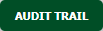 |
| 5. | Select filter types to filter Audit Trail Report. Like filter by keyword, filter by operations, filter by date etc. | 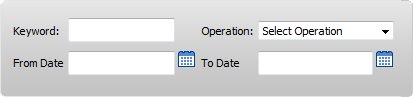 |
| 6. | Click on FILTER button to filter Audit Trail report. It will show filtered data into grid. |  |
How do I export an Audit Trail?
| 1. | Login to your account using the username and password provided. | |
| 2. | Hover over the Clients tab and Click on the Main Client Info tab. | 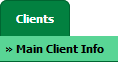 |
| 3. | Go to grid and Select Company for which you want to add Base Location. | 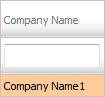 |
| 4. | Click on BASE LOCATION button. It will open new window. | 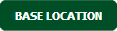 |
| 5. | Click on AUDIT TRAIL button. It will open Audit Trail in a new window. | 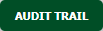 |
| 6. | Select filter types to filter Audit Trail Report. Like filter by keyword, filter by operations, filter by date etc. | 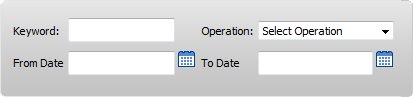 |
| 7. | Click on FILTER button to filter Audit Trail report. It will show filtered data into grid. |  |
| 8. | Click on EXPORT button. |  |
| 9. | It will show you Popup asking whether you want to open or save file. |  |
Note: - If you do not see this option appear it is due to access restrictions for your user account. please contact an administrator.
Lauren Partridge
Comments