|
Table of Contents : |
How do I disable FLYdocs Users?
| 1. | Login to your account using the username and password provided. | |
| 2. | Hover Over the Clients tab and Click on the Third Party Lease Co/Owner/Airline Clients tab. | 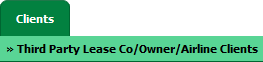 |
| 3. | Select company name from the grid. | 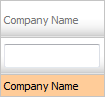 |
| 4. | Click on the MANAGE SUBUSER button on the right side of the page. It will open new window. | 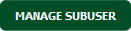 |
| 5. | Select user from the grid. |  |
| 6. | Click on the button MANAGED BY. It will open new window. | 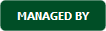 |
| 7. | Select the required Centre/ Asset. | 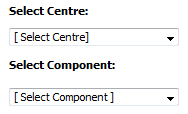 |
| 8. | Please Tick the check box for Disable FLYdocs Users. NOTE: When user ticks on check box for disable FLYdocs Users option for Third Party User then In Current Status, That Third Party Client will not be able to see any FLYdocs users in Internal notes area. |
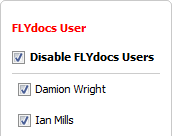 |
| 9. | It will show you Pop up message. Click on OK button. | 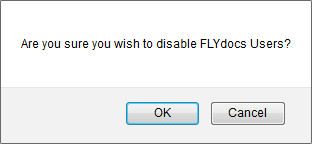 |
|
Note:- If you do not see this option appear it is due to access restrictions for your user account. please contact an administrator. |
Lauren Partridge
Comments