Table of Contents :
|
- How do we can view the Current Status CSV Update Report?
| 1. | Login to your account using the username and password provided. | |
| 2. | Hover over the Fleet Management tab. |
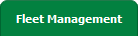 |
| 3. | Click on Engine Centre in the dropdown. |
 |
| 4. | Select any one of the dropdowns from the Current status. It will open a new pop-up window. | 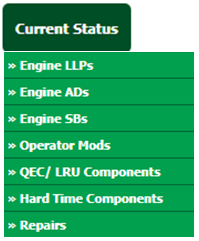 |
| 5. | In the new window, please select the "Current Status CSV Update Report" under the Report tab. It will again open the new window. |
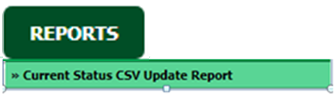 |
| 6. | In the new window, we will have a date picker, where we can have a date picker tab to select a specific date for which you want to see the report. |
 |
| 7. | If you want to reselect the page, there is a Reset button, which reset the whole page. There is one other Close tab to close the page. |
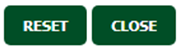 |
| 8. | After selecting the date select the Filter tab to see the "CSV Update Report". |
 |
- How do we can Export the Current Status CSV Update Report?
| 1. | Login to your account using the username and password provided. | |
| 2. | Hover over the Fleet Management tab. |
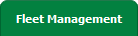 |
| 3. | Click on Engine Centre in the dropdown. |
 |
| 4. | Select any one of the dropdowns from the Current status. It will open a new pop-up window. | 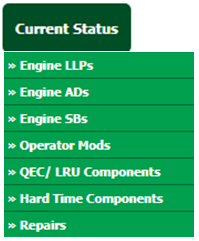 |
| 5. | In the new window, please select the "Current Status CSV Update Report" under the Report tab. It will again open the new window. |
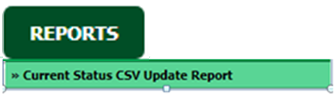 |
| 6. | In the new window, we will have a date picker, where we can have a date picker tab to select a specific date for which you want to see the report. |
 |
| 7. | If you want to reselect the page, there is a Reset button, which reset the whole page. There is one other Close tab to close the page. |
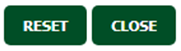 |
| 8. | After selecting the date select the Filter tab to see the "CSV Update Report". |
 |
| 9. | Click on the EXPORT button. |
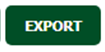 |
| 10. | It will show you Popup asking whether you want to open or save a file. |
 |
Note:- If you do not see this option appear it is due to access restrictions for your user account. please contact an administrator.
Riyaz Mirza
Comments