|
Table of Contents : |
| 1. | Login to your account using the username and password provided. | |
| 2. | Hover over the Fleet Management tab and Click on Landing Gear Centre Tab. | 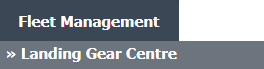 |
| 4. | Select record you wish to view. |  |
| 5. | Hover over Current Status and Select tab from dropdown. It will open new window. | 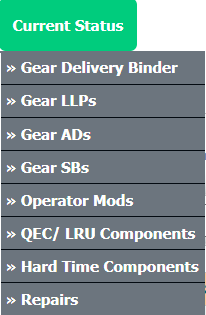 |
| 6. | Click on view icon of a row to view the document page. A new window will open. |  |
| 7. | In the new window, Go to the document for which you want to get PDF URL. Click on Get PDF URL icon which is available below that document. | 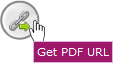 |
| 8. | It will open popup below that icon. You can copy URL to clipboard or you can directly mail this URL. |  |
| 9. | The expiry of the URLs can also be managed by the below options. Note : If "Limited" is selected, you will have option to enter no. of days the link should be valid for. We can enter Minimum 1 day or Maximum 99 days. |
  |
| 10. | We have two more options to secure the generated URL. 1. With Login : The receiver need to have a login of FLYdocs to access the URL. 2. Without Login : The URL will be accessible to all without any need of logging into FLYdocs. |
 |
| 11. | You will have option to add the Email ID to send the PDF link directly to that particular Mail ID. |  |
Riyaz Mirza
Comments