| 1. |
Login to your account using the username and password provided. |
|
| 2. |
Hover over the Fleet Management tab and Click on any Centre Tab. |
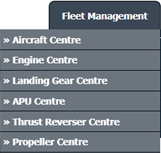 |
| 4. |
Select the asset from the grid. |
 |
| 5. |
Hover over the Current Status dropdown and Select any tab from the dropdown. It will open a new window.
|
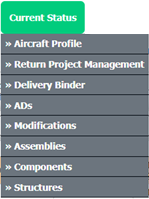 |
| 6. |
Click on the Zoom In/Out Option available beside Global Filter/Search Option.
Note : We have zooming scale from 60% to 160% in increment of 20. By Default 100% will be available. |
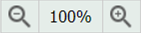 |
|
Note :- These changes are only available on Edge and Chrome browsers and Freeze pane option will be off on zoom in/out action if it is ON already
Riyaz Mirza
Comments