How do I add multiple assets in Bulk from Propeller Centre?
How do I add multiple assets in Bulk from Propeller Centre?
| 1. |
Login to your account using the username and password provided.
|
|
| 2. |
Hover over the Fleet Management tab and click on the APU Centre option.
|
![]() 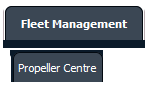 |
| 3. |
Click the asset from the grid. The row will become highlighted once selected.
|
 |
| 4. |
Hover over the CONTROLS tab and click on "Bulk Asset Creation", a new window will open.
|
![]() 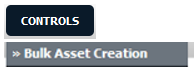 |
| 5. |
Select the Client from the dropdown. |
 |
| 6. |
Select the Propeller Type in which the Engines need to be added. |
 |
| 7. |
Choose the file having details of the assets. |
 |
| 8. |
Click on Upload.
|
![]()  |
| 8. |
Map the columns as per the data on file and the Centre Headers i.e., Part Number, Serial Number, TSN, CSN, Aircraft Position, Install date, Status At, Currently On, Owner, Lessor, Entry into Service Date, Return Date. |
 |
| 9. |
Click on Preview to check the data. |
![]()  |
| 10. |
Click on Continue to proceed. |
![]()  |
| 11. |
A Pop-Up will show the confirmation after done. |
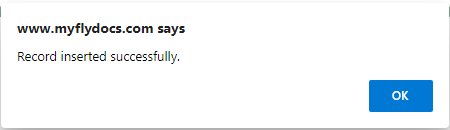 |
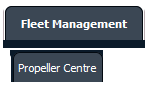

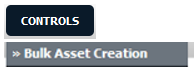







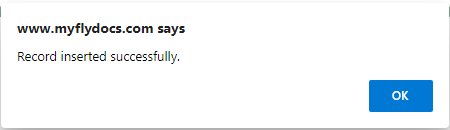
Riyaz Mirza
Comments