How do I manage the page URL in Manage By Asset?
| 1. |
Login to your account using the username and password provided. |
|
| 2. |
Hover over the Fleet Management tab. |
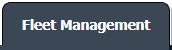 |
| 3. |
Hover over the Maintenance Control Centre tab and Click on the Manage By Asset tab. |
 |
| 4. |
Select any Centre tab that you want to open like Aircraft Centre, Engine Centre, etc. |
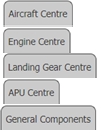 |
| 5. |
Go to end of the record from grid that you want to access and Click on the view icon. It will open a new window. |
 |
| 6. |
It will open listing records into grid by default then go to record that you want to access.
Go to Listing Attached column and Click on view icon from grid.
- If Listing Attached is "Yes" means follow all the below steps.
- If Listing Attached is "No" means jump to step 8.
|
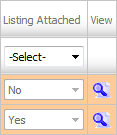 |
| 7. |
Once new window is open, Go to end of the record that you want to access and Click on the view icon. It will open a new window. |
 |
| 8. |
Click on the "Manage Page URLs" logo. |
 ![]() |
| 9. |
It will show a new pop-up.
Here, we can copy the URL when we select "Copy to Clipboard".
Note: You can send this URL into any Email ID by manually entering the email address into the box and the click on EMAIL.
|
 |
| 10. |
The expiry of the URLs can also be managed by the below options.
Note :
If "Limited" is selected, you will have option to enter no. of days the link should be valid for. We can enter Minimum 1 day or Maximum 99 days.
|
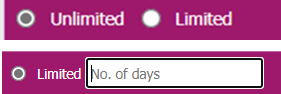 |
| 11. |
After going into the generated URL, you will have option to Merge the documents and directly downloading documents to the PC.
Note: We will have below functionalities available on the URL Window -
1. You can use Current Page/all pages to select the files as well.
2. You can use Freeze pane while going down the pages.
3. You can select View type as Thumbnail View, Mixed View and List View. |
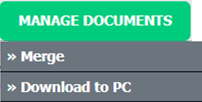


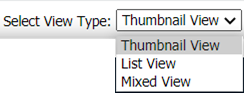 |
|
Riyaz Mirza
Comments