How do I manage the page URL in Manage By Date(Audit View)?
1.
|
Login to your account using the username and password provided.
|
|
2.
|
Hover on the Fleet Management.
|
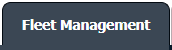 |
| 3. |
Hover on the Maintenance Control Centre and Click on Manage By Date Tab.
|
 |
4.
|
Click on the anyone of these component buttons.
|
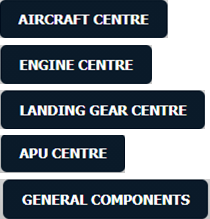 |
5.
|
Select any document type tab.
|
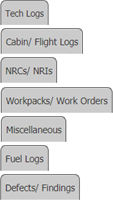 |
6.
|
Select Client from the dropdown list.
|
 |
| 7. |
Select Audit View from the list. It will load records into the grid.
|
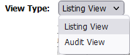 |
8.
|
Go to the end of the date record from the grid that you want to access and click on the view icon. It will open a new window. (E.g As shown in image 26th March 2018 date record is selected.)
|
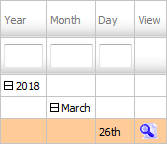
|
| 9. |
In the new Window, click on the "Manage Page URLs" logo. |
 ![]() |
| 10. |
It will show a new pop-up.
Here, we can copy the URL when we select "Copy to Clipboard".
Note: You can send this URL into any Email ID by manually entering the email address into the box and the click on EMAIL. |
 |
| 11. |
The expiry of the URLs can also be managed by the below options.
Note :
If "Limited" is selected, you will have option to enter no. of days the link should be valid for. We can enter Minimum 1 day or Maximum 99 days.
|
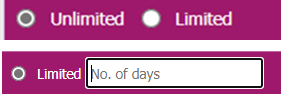 |
| 12. |
After going into the generated URL, you will have option to Merge the documents and directly downloading documents to the PC.
Note: We will have below functionalities available on the URL Window -
1. You can use Current Page/all pages to select the files as well.
2. You can use Freeze pane while going down the pages.
3. You can select View type as Thumbnail View, Mixed View and List View. |
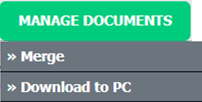


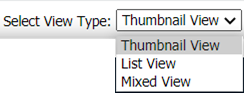 |
|
Riyaz Mirza
Comments