| 1. |
Login to your account using the username and password provided. |
|
| 2. |
Hover over the Fleet Management tab. Hover Over Document management Centre tab and Select Manage Internal documentation tab. |
 |
| 3. |
Select Client and Other relevant details. |
 |
| 4. |
Click on the VIEW button. It will open a new window. |
 |
| 5. |
Hover over the CONTROLS dropdown and Click on the CSV Management option. It will open a new window. |
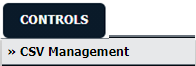 |
| 6. |
Select Upload and replace existing status list option. |
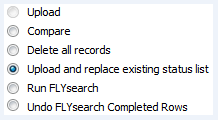 |
| 7. |
Select file that you want to upload. |
 |
| 8. |
Click on UPLOAD button. |
 |
| 9. |
It will show you Pop up message. Click on OK button. |
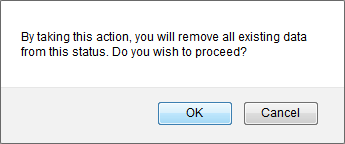 |
| 10. |
It will show you Pop up message. Click on OK button. |
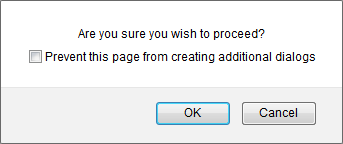 |
| 11. |
It will show you columns selected for comparison in the grid. Click on CONTINUE button. |
 |
| 12. |
Click on DOWNLOAD REPORT button. |
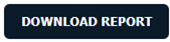 |
| 13. |
It will ask you to view or save Excel sheet. This Excel sheet will show you compared information. |
 |



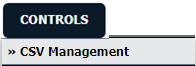
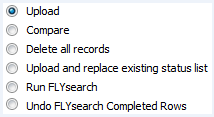



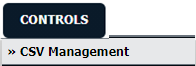
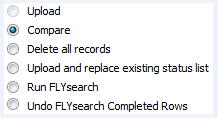
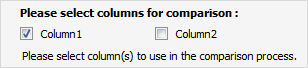

 /
/
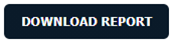

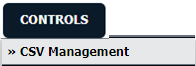
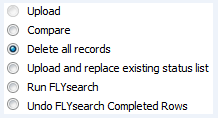

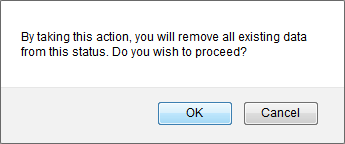

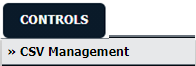
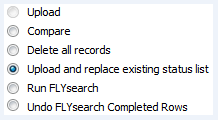

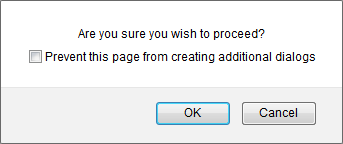

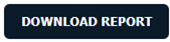
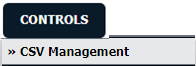
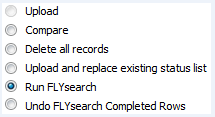
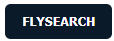
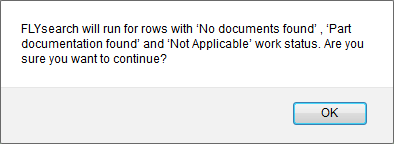

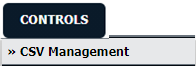
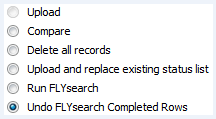
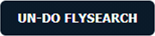
Riyaz Mirza
Comments