|
Table of Contents : |
| 1. | Login to your account using the username and password provided. Note: These login details will be the same as the FLYdocs web platform. |
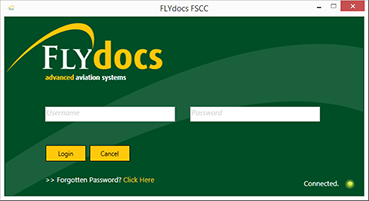 |
| 2. | Select a Client from the Client dropdown and then select 'OK'. | 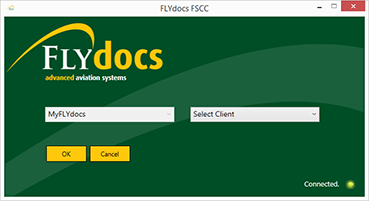 |
| 3. | Select the tab for Reports at the top of the application. |  |
| 4. | Select the sub tab for 'Processing Report'. | 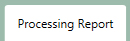 |
| 5. | Filter for a particular section within the Scan at Source tab. |  |
| 6. | Then select a particular Centre [This combo box is optional]. |  |
| 7. | Filter for a particular component type or component [again, these combo boxes are optional]. |  |
| 8. | The reported must be broken down by a From and To date using the date picker fields |  |
| 9. | Click on button for 'Load' to load the report. |  |
How do I export a report in excel?
| 1. | Login to your account using the username and password provided. Note: These login details will be the same as the FLYdocs web platform. |
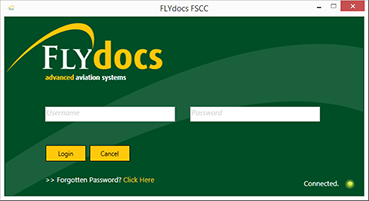 |
| 2. | Select a Client from the Client dropdown and then select 'OK'. | 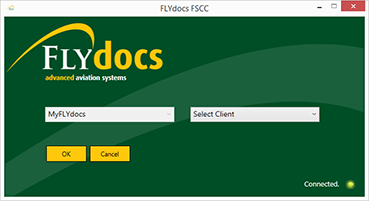 |
| 3. | Select the tab for Reports at the top of the application. |  |
| 4. | Select the sub tab for 'Processing Report'. | 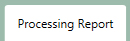 |
| 5. | Filter for a particular section within the Scan at Source tab. |  |
| 6. | Then select a particular Centre [This combo box is optional]. |  |
| 7. | Filter for a particular component type or component [again, these combo boxes are optional]. |  |
| 8. | The reported must be broken down by a From and To date using the date picker fields |  |
| 9. | Click on 'Export to Excel' button. | 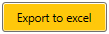 |
| 10. | After selecting this button, choose the location you would like to save this Excel file to. | 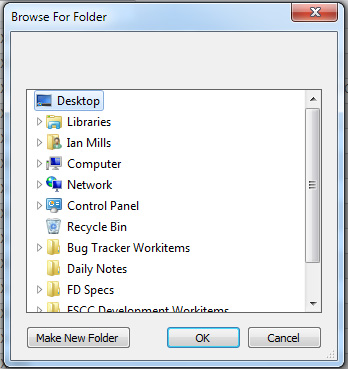 |
Lauren Partridge
Comments