|
Table of Contents : |
How do I Attach documents from MH to Current Status?
| 1. | Login to your account using the username and password provided. | |
| 2. | Hover over the Fleet Management tab and Click on Aircraft Centre Tab. | 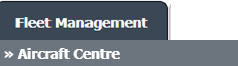 |
| 3. | Scroll down and select the record you wish to view. |  |
| 4. | Hover over the Maintenance Status button and Click on the Maintenance History button. It will open a new window. NOTE: The Maintenance Status button will become active once an aircraft record has been selected. |
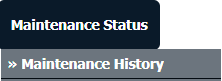 |
| 5. | Click on the Open Folder Icon. It will open a new window. |  |
| 6. | Select the document you want to attach to Current Status. |  |
| 7. | At the top right end select the Attach Type from the list and then select the appropriate option from the dropdown list which will display only after activating/selecting attach type. Note: User has no need to search attached engines/attached engines modules Fleet/attached Gears/attached Gear Sub-Assemblies/attached APU/Attached propeller from the dropdown list after selecting attach type. It will display automatically as per the particular attach type which you have select from the dropdown called "Select Attach Type". |
 |
| 8. | Click on ATTACH TO STATUS ENTRY. | 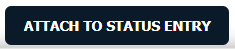 |
| 9. | In the new window, you have a list of rows available in the grid. Select one or multiple rows where you want to copy the document. Note: 1. You can select All rows at once with the available options of selecting "All Pages"(For all rows of that particular section) and "Current Page"(For all rows of the current page only). 2. We can select the Current Page/All Pages for the filtered rows as well. |
 |
| 10. | Click on ATTACH button. | 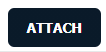 |
| 11. | After clicking on Attach button, If the same filename document is already present then it will show a pop-up message. If you still want to continue the Attachment process then click on the OK button, then the attach process will be done. | 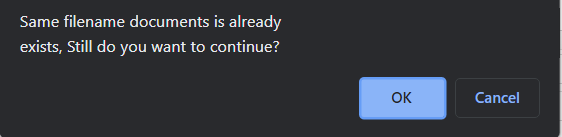 |
| 12. | It will show a popup message. Click on the OK button. | 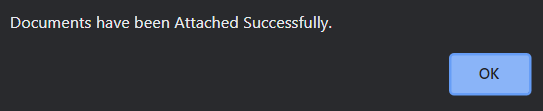 |
| Note:- If you do not see this option appear it is due to access restrictions for your user account. please contact an administrator. |
Lauren Partridge
Comments