|
Table of Contents : |
How do I add an Asset History Reason for Change?
| 1. | Login to your account using the username and password provided. | |
| 2. | Hover over the Masters tab. |  |
| 3. | Hover over the Master Types tab and Click on the Asset History Reason for Change tab. |  |
| 4. | Click on the ADD button. |  |
| 5. | Select client and asset from the list. |  |
| 6. | Enter Reason for Change into textbox and Select other relevant details. |  |
| 7. | Click on the SAVE button. |  |
| 8. | It will show you Popup window. Click on the OK button. | 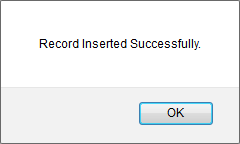 |
How do I edit an Asset History Reason for Change?
| 1. | Login to your account using the username and password provided. | |
| 2. | Hover over the Masters tab. |  |
| 3. | Hover over the Master Types tab and Click on the Asset History Reason for Change tab. |  |
| 4. | Select record from the grid that you want to edit. |  |
| 5. | Click on the EDIT button. |  |
| 6. | Enter Reason for Change into textbox and Select other relevant details. |  |
| 7. | Click on the SAVE button. |  |
| 8. | It will show you Popup window. Click on the OK button. | 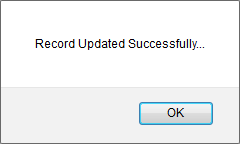 |
How do I delete an Asset History Reason for Change?
| 1. | Login to your account using the username and password provided. | |
| 2. | Hover over the Masters tab. |  |
| 3. | Hover over the Master Types tab and Click on the Asset History Reason for Change tab. |  |
| 4. | Select record from the grid that you want to delete. |  |
| 5. | Click on the DELETE button. |  |
| 6. | It will show you Popup window. Click on the OK button. | 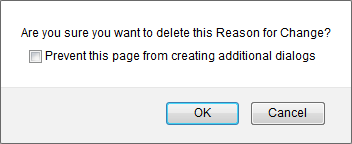 |
| 7. | It will show you Popup window. Click on the OK button. | 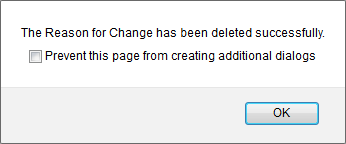 |
| 1. | Login to your account using the username and password provided. | |
| 2. | Hover over the Masters tab. |  |
| 3. | Hover over the Master Types tab and Click on the Asset History Reason for Change tab. |  |
| 4. | Click on AUDIT TRAIL button. It will open Audit Trail page in a new window. | 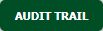 |
| 5. | Select filter types that you want to filter. Like filter by keyword, filter by operations, filter by date, filter by client etc. | 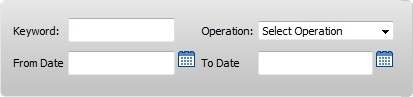 |
| 6. | Click on the FILTER button. It will show you filtered data into grid. |  |
How do I export an Audit Trail?
| 1. | Login to your account using the username and password provided. | |
| 2. | Hover over the Masters tab. |  |
| 3. | Hover over the Master Types tab and Click on the Asset History Reason for Change tab. |  |
| 4. | Click on AUDIT TRAIL button. It will open Audit Trail page in a new window. | 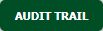 |
| 5. | Click on the EXPORT button. |  |
| 6. | It will show you Popup asking whether you want to open or save file. |  |
| Note:- If you do not see this option appear it is due to access restrictions for your user account. please contact an administrator. |
Riyaz Mirza
Comments