|
Table of Contents : |
| 1. | Login to your account using the username and password provided. | |
| 2. | Hover over the Commercial Management tab. |  |
| 3. | Hover over the Asset Management Centre tab and Click on the Mid-term Inspections tab. |  |
| 4. | Click on the view icon. It will open a new window. |  |
| 5. |
Go to record that you want to access from grid. Go to Check List column and Check for the below step.
|
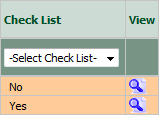 |
| 6. | Once new window is open, Go to end of the record that you want to access and Click on the view icon. It will open a new window. |  |
| 7. | Click on the button 'Upload Documents'. Selecting this button will open a popup window. | 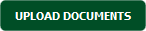 |
| 8. | Click the 'Group' name (the document type) of which the new documents are associated to. |  |
| 9. | Click on the green icon to access your computer and then select the required files. Use the CTRL key on your keyboard to select multiple files - up to 50 can be selected per upload! Note: Each file must be below 20MB. |
 |
| 10. | After selecting the required files, click the 'UPLOAD' button to begin the upload process. |  |
| Note:- If you do not see this option appear it is due to access restrictions for your user account. please contact an administrator. |
Lauren Partridge
Comments