|
Table of Contents : |
How do I manage Document Group URL?
| 1. | Login to your account using the username and password provided. | |
| 2. | Hover over the Commercial Management tab. |  |
| 3. | Hover over the Asset Management Centre tab and Click on the Mid-term Inspections tab. |  |
| 4. | Click on the view icon. It will open a new window. |  |
| 5. |
Go to record that you want to access from grid. Go to Check List column and Check for the below step.
|
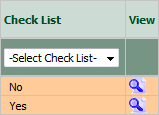 |
| 6. | Once new window is open, Go to end of the record that you want to access and Click on the view icon. It will open a new window. |  |
| 7. | Click on Manage Document Group URL icon. | 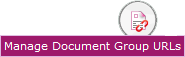 |
| 8. | It will open popup below that icon. You can copy URL to clipboard or you can directly mail this URL. |  |
| 9. | The expiry of the URLs can also be managed by the below options. Note : If "Limited" is selected, you will have option to enter no. of days the link should be valid for. We can enter Minimum 1 day or Maximum 99 days. |
  |
| 10. | We have two more options to secure the generated URL. 1. With Login : The receiver need to have a login of FLYdocs to access the URL. 2. Without Login : The URL will be accessible to all without any need of logging into FLYdocs. |
 |
| 11. | You will have option to add the Email ID to send the Document Group link directly to that particular Mail ID. |  |
Lauren Partridge
Comments