|
Table of Contents : |
How do I add a Email Template?
| 1. | Login to your account using the username and password provided. | |
| 2. | Hover over the Masters tab. |  |
| 3. | Hover over the Master Types tab and Click on the Open Queries tab. |  |
| 4. | Select any Maintenance Control Centre related row. |  |
| 5. | Hover on the Controls and Click on Email Template option. It will open a new window. NOTE: Controls button will become active only when any Maintenance Control Centre row has been selected. |
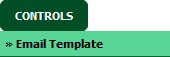 |
| 6. | Select client from the list. |  |
| 7. | Click on the ADD button. It will open a new window. |  |
| 8. | Select Client, Template Title and Fill other relevant details. | 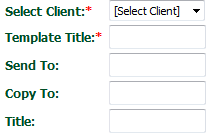 |
| 9. | Click on the SAVE CONTENT button. It will open a new window. | 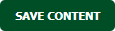 |
| 10. | Click on the SAVE TEMPLATE button. | 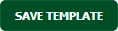 |
| 11. | It will show you Popup window. Click on the OK button. | 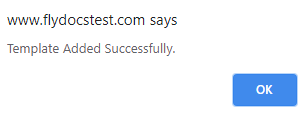 |
How do I edit a Email Template?
| 1. | Login to your account using the username and password provided. | |
| 2. | Hover over the Masters tab. |  |
| 3. | Hover over the Master Types tab and Click on the Open Queries tab. |  |
| 4. | Select any Maintenance Control Centre related row. |  |
| 5. | Hover on the Controls and Click on Email Template option. It will open a new window. NOTE: Controls button will become active only when any Maintenance Control Centre row has been selected. |
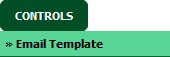 |
| 6. | Select client from the list. It will load template list in a grid. |  |
| 7. | Select Email Template from the grid which you want to edit. |  |
| 8. | Click on EDIT button. It will open new Window. |  |
| 9. | Select Client, Template Title and Fill other relevant details. | 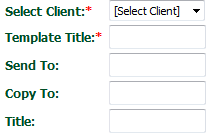 |
| 10. | Click on the SAVE CONTENT button. It will open a new window. | 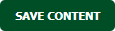 |
| 11. | Click on the SAVE TEMPLATE button. | 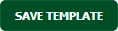 |
| 12. | It will show you Popup window. Click on the OK button. | 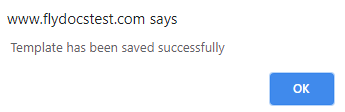 |
How do I delete a Email Template?
| 1. | Login to your account using the username and password provided. | |
| 2. | Hover over the Masters tab. |  |
| 3. | Hover over the Master Types tab and Click on the Open Queries tab. |  |
| 4. | Select any Maintenance Control Centre related row. |  |
| 5. | Hover on the Controls and Click on Email Template option. It will open a new window. NOTE: Controls button will become active only when any Maintenance Control Centre row has been selected. |
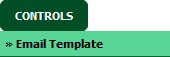 |
| 6. | Select client from the list. It will load template list in a grid. |  |
| 7. | Select Email Template from the grid which you want to delete. |  |
| 8. | Click on DELETE button. |  |
| 9. | It will show you Popup window. Click on the OK button. |  |
| 10. | It will again show you Popup window. Click on the OK button. | 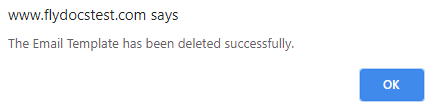 |
| 1. | Login to your account using the username and password provided. | |
| 2. | Hover over the Masters tab. |  |
| 3. | Hover over the Master Types tab and Click on the Open Queries tab. |  |
| 4. | Select any Maintenance Control Centre related row. |  |
| 5. | Hover on the Controls and Click on Email Template option. It will open a new window. NOTE: Controls button will become active only when any Maintenance Control Centre row has been selected. |
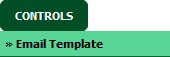 |
| 6. | Click on AUDIT TRAIL button. It will open Audit Trail in a new window. | 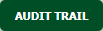 |
| 7. | Select filter types to filter Audit Trail Report. Like filter by keyword, filter by operations, filter by date, filter by client etc. | 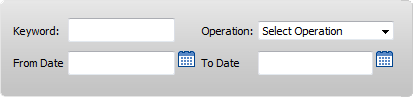 |
| 8. | Click on FILTER button to filter Audit Trail report. It will show filtered data into grid. |  |
| 1. | Login to your account using the username and password provided. | |
| 2. | Hover over the Masters tab. |  |
| 3. | Hover over the Master Types tab and Click on the Open Queries tab. |  |
| 4. | Select any Maintenance Control Centre related row. |  |
| 5. | Hover on the Controls and Click on Email Template option. It will open a new window. NOTE: Controls button will become active only when any Maintenance Control Centre row has been selected. |
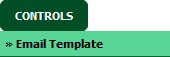 |
| 6. | Click on AUDIT TRAIL button. It will open Audit Trail in a new window. | 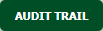 |
| 7. | Select filter types to filter Audit Trail Report. Like filter by keyword, filter by operations, filter by date, filter by client etc. | 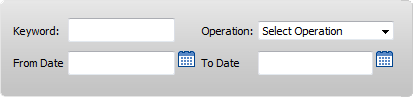 |
| 8. | Click on EXPORT button. |  |
| 9. | It will show you Popup asking whether you want to open or save file. |  |
| Note:- If you do not see this option appear it is due to access restrictions for your user account. please contact an administrator. |
Riyaz Mirza
Comments