|
Table of Contents : |
| 1. | Login to your account using the username and password provided. | |
| 2. | Hover over the Commercial Management tab. |  |
| 3. | Hover over the Asset Management Centre tab and Click on the Mid-term Inspections tab. |  |
| 4. | Click on the view icon. It will open a new window. |  |
| 5. | Click on the view icon where Check List column shows value as a 'Yes'. It will open new window. | 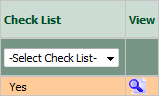 |
| 6. | Click on the COMPILE FILES button. It will open new window. |  |
| 7. | Select Output file option, Either you want to download Output file as a single PDF or Output file as a merged PDF. |  |
| 8. | Select work status that you want to exclude from Mid-Term Inspections. |  |
| 9. | Select Documents with Status by ticking on Tick box. |  |
| 10. | Select all Categories or Select individual Categories by ticking the Tick box. | 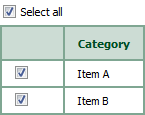 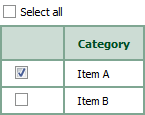 |
| 11. | Click on SUBMIT button. It will show you pop up message. |  |
| 12. | It will show you Popup message. Click on the OK button. | 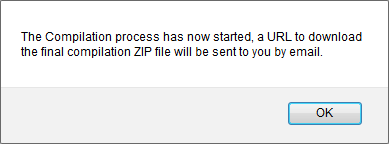 |
Lauren Partridge
Comments