|
Table of Contents : |
How do I add Work Status in FLYsearch Settings?
| 1. | Login to your account using the username and password provided. | |
| 2. | Hover over the Master tab then Hover over the FLYsearch Management and Click on FLYsearch Settings tab. | 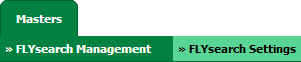 |
| 3. | Select Client, Centre and Other required tabs from list. It will load data in to grid. |  |
| 4. | Select Sub Tab from grid where you want to add Work Statuses. |  |
| 5. | Click on ADD button. |  |
| 6. | Select Work Statuses from list. | 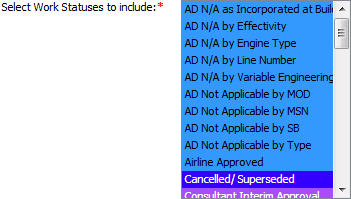 |
| 7. | Click on SAVE button. |  |
How do I edit Work Status in FLYsearch Settings?
| 1. | Login to your account using the username and password provided. | |
| 2. | Hover over the Master tab then Hover over the FLYsearch Management and Click on FLYsearch Settings tab. | 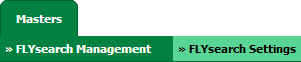 |
| 3. | Select Client, Centre and Other required tabs from list. It will load data in to grid. |  |
| 4. | Select Sub Tab from grid for which you want to edit Work Statuses. |  |
| 5. | Click on the EDIT button on the right side of the page. |  |
| 6. | Select Work Statuses from list. | 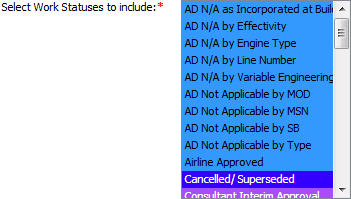 |
| 7. | Click on SAVE button. |  |
How do I delete Work Status in FLYsearch Settings?
| 1. | Login to your account using the username and password provided. | |
| 2. | Hover over the Master tab then Hover over the FLYsearch Management and Click on FLYsearch Settings tab. | 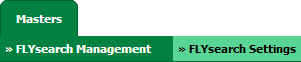 |
| 3. | Select Client, Centre and Other required tabs from list. It will load data in to grid. |  |
| 4. | Select Work Status row from the grid that you want to delete. |  |
| 5. | Click on the DELETE button on the right side of the page. |  |
| 6. | It will show you Popup message. Click on OK button. |  |
Lauren Partridge
Comments