|
Table of Contents : |
| 1. | Login to your account using the username and password provided. | |
| 2. | Hover over the Fleet Management tab then Hover over the Engine Centre tab and Click on Engine Fleet Status tab. | 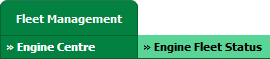 |
| 3. | Scroll down and select record you wish to view. |  |
| 4. | Hover over Current Status drop down. | 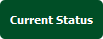 |
| 5. | Click on the Engine Delivery Bible/Engine Delivery Binder/Engine Records Library/Engine Tech Link. It will open a new window. |     |
| 6. | Hover over the CONTROLS dropdown and Click on the CSV Management option. It will open a new window. | 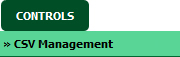 |
| 7. | In a new window, Select "Run FLYsearch". |  |
| 8. | Select Run FLYsearch option. |  |
| 9. | It will show you Popup window. Click on the OK button. Note: Work status comes based on the Master » FLYsearch Management. |
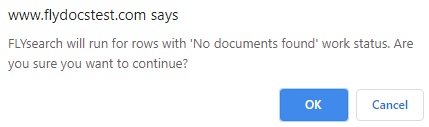 |
| 10. | It will show you message of an email notification will be sent once FLYsearch completed. |  |
How do I undo most recent FLYsearch?
| 1. | Login to your account using the username and password provided. | |
| 2. | Hover over the Fleet Management tab then Hover over the Engine Centre tab and Click on Engine Fleet Status tab. | 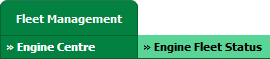 |
| 3. | Scroll down and select record you wish to view. |  |
| 4. | Hover over Current Status drop down. | 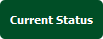 |
| 5. | Click on the Engine Delivery Bible/Engine Delivery Binder/Engine Records Library/Engine Tech Link. It will open a new window. |     |
| 6. | Hover over the CONTROLS dropdown and Click on the CSV Management option. It will open a new window. | 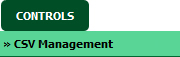 |
| 7. | In a new window, Select "Undo FLYsearch Completed Rows" option. |  |
| 8. | Click on UN-DO FLYSEARCH button. | 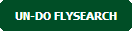 |
| 9. | It will show you message of an email notification will be sent once process of Undo FLYsearch completed. |  |
| Note:- If you do not see this option appear it is due to access restrictions for your user account. please contact an administrator. |
Lauren Partridge
Comments