| 1. |
Login to your account using the username and password provided. |
|
| 2. |
Hover over the Fleet Management tab then Hover over the Engine Centre tab and Click on Engine Fleet Status tab. |
 |
| 3. |
Scroll down and select record you wish to view. |
 |
| 4. |
Hover on the Current Status and Select any Current Status compliance from dropdown options. It will open a new window. |
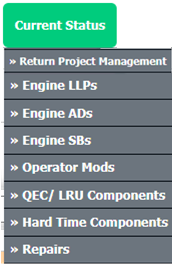 |
| 5. |
Hover over the CONTROLS dropdown and Click on the FLYsearch Management option. It will open a new window. |
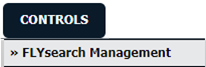 |
| 6. |
In the new window, Select any row from grid which you want to edit. |
 |
| 7. |
Click on EDIT button. |
 |
| 8. |
Select "FLYsearch Run Options" option.
Note: "FLYsearch Run Options: Always On" will be disable for Delivery bible/Tech Link section. |
 |
| 9. |
Select all required fields. |
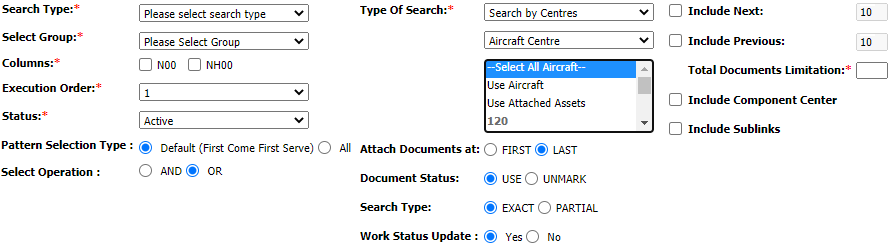 |
| 10. |
Click on SAVE button. |
 |
| 11. |
It will show you Popup message. Click on OK button. |
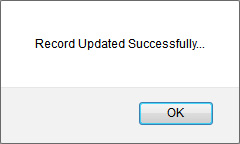 |


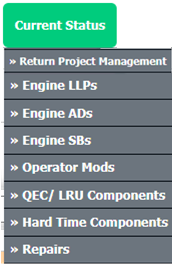
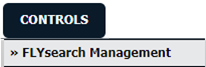


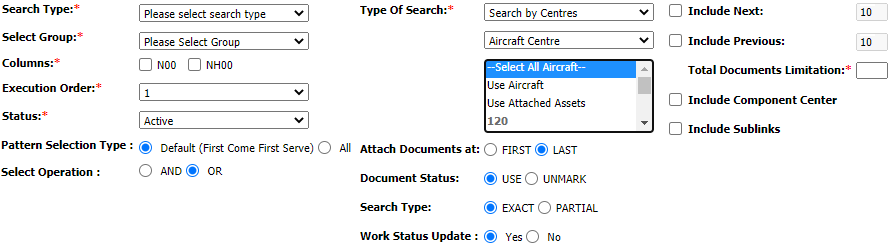

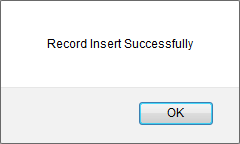



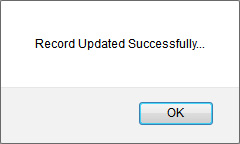

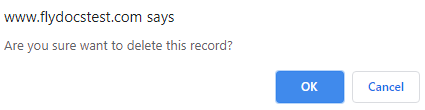




















Lauren Partridge
Comments