|
Table of Contents : |
| 1. | Login to your account using the username and password provided. | |
| 2. | Hover over the Project Management tab and Click on the Acquisitions and Disposals Centre tab. |  |
| 3. | Go to grid and Click on the view icon. It will open Project in a new window. |  |
| 4. | Click on AUDIT TRAIL button. It will open Audit Trail in a new window. | 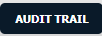 |
| 5. | Select filter types to filter Audit Trail Report. Like filter by keyword, filter by operations, filter by date, filter by client etc. | 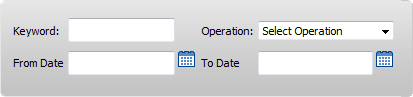 |
| 6. | Click on FILTER button to filter Audit Trail report. It will show filtered data into grid. |  |
| 1. | Login to your account using the username and password provided. | |
| 2. | Hover over the Project Management tab and Click on the Acquisitions and Disposals Centre tab. | 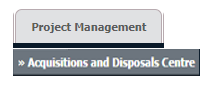 |
| 3. | Go to grid and Click on the view icon. It will open Project in a new window. |  |
| 4. | Click on AUDIT TRAIL button. It will open Audit Trail in a new window. | 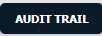 |
| 5. | Select filter types to filter Audit Trail Report. Like filter by keyword, filter by operations, filter by date, filter by client etc. | 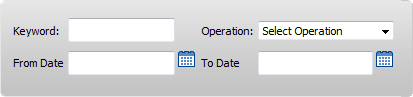 |
| 6. | Click on EXPORT button. |  |
| 7. | It will show you Popup asking whether you want to open or save file. |  |
| Note:- If you do not see this option appear it is due to access restrictions for your user account. please contact an administrator. |
Lauren Partridge
Comments