|
Table of Contents : |
|
|
|
|
|
How do I delete a parent header?
|
|
How do I include column under MID tab report chart?
|



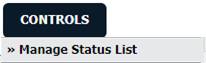



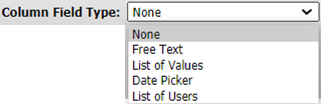

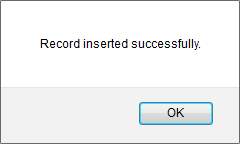
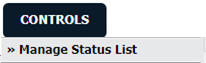


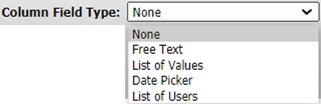

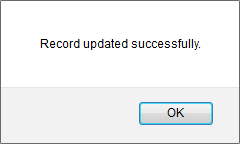
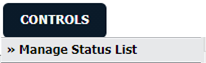

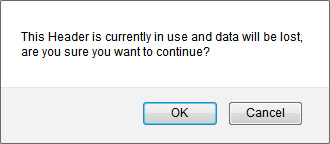
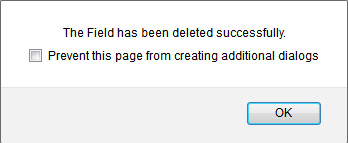
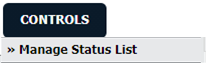
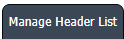



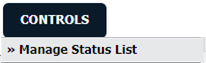
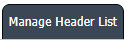


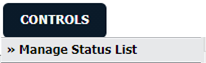
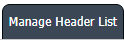

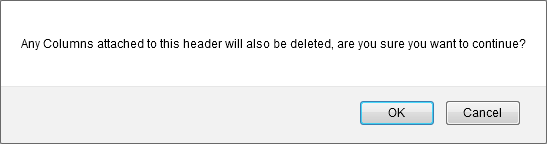
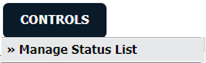



Lauren Partridge
Comments