|
Table of Contents : |
How do I add Expiry/Reminder Status in Manage Status List?
| 1. | Login to your account using the username and password provided. | |
| 2. | Hover on Fleet Management then Hover on Document Management Center tab from menu and Click on Manage Internal Documentation tab. |  |
| 3. | Select Client and Select other relevant details. |  |
| 4. | Click on VIEW button. It will open new window. |  |
| 5. | Hover on Controls tab and Click on Manage Status List tab. It will open Manage Status List in New window. | 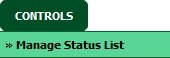 |
| 6. | Click on ADD button to add record in the grid. |  |
| 7. | Select Date Picker field in Column Field Type. |  |
| 8. | Select Date Format from List. | 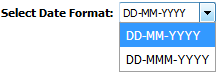 |
| 9. | Then Select Reminder and other relevant details. | 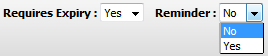 |
| 10. | Click on SAVE button to save your changes. |  |
How do I edit Expiry/Reminder Status in Manage Status List?
| 1. | Login to your account using the username and password provided. | |
| 2. | Hover on Fleet Management then Hover on Document Management Center tab from menu and Click on Manage Internal Documentation tab. |  |
| 3. | Select Client and Select other relevant details. |  |
| 4. | Click on VIEW button. It will open new window. |  |
| 5. | Hover on Controls tab and Click on Manage Status List tab. It will open Manage Status List in New window. | 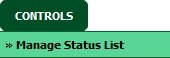 |
| 6. | Select row from grid which shows Column Field Type as a Date Picker. |  |
| 7. | Click on EDIT button to edit record. |  |
| 8. | Select Date Picker field in Column Field Type. |  |
| 9. | Select Date Format from List. | 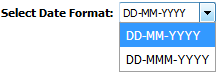 |
| 10. | Then Select Reminder and other relevant details. | 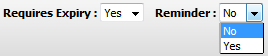 |
| 11. | Click on SAVE button to save your changes. |  |
Lauren Partridge
Comments