|
Table of Contents : |
How do I add Additional Values?
| 1. | Login to your account using the username and password provided. | |
| 2. | Hover over the Fleet Management tab. Hover Over Document management Centre tab and Select Manage Internal documentation tab. |  |
| 3. | Select Client and Other relevant details. |  |
| 4. | Click on the VIEW button. It will open a new window. |  |
| 5. | Hover over the Controls dropdown and Click on the Manage Status List tab. It will open new window. | 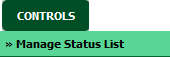 |
| 6. | Go to grid and Click on the Add Additional Values icon. It will open a new window. |  |
| 7. | Click on the ADD button. |  |
| 8. | Select Type from the list and Enter Additional Value and Other relevant details. |  |
| 9. | Click on the SAVE button. |  |
| 10. | Popup window will be shown. Click on the OK button. | 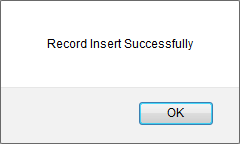 |
How do I edit Additional Values?
| 1. | Login to your account using the username and password provided. | |
| 2. | Hover over the Fleet Management tab. Hover Over Document management Centre tab and Select Manage Internal documentation tab. |  |
| 3. | Select Client and Other relevant details. |  |
| 4. | Click on the VIEW button. It will open a new window. |  |
| 5. | Hover over the Controls dropdown and Click on the Manage Status List tab. It will open new window. | 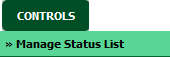 |
| 6. | Go to grid and Click on the Add Additional Values icon. It will open a new window. |  |
| 7. | Select Additional Value from the grid that you would like to edit. |  |
| 8. | Click on the EDIT button. |  |
| 9. | Select Type from the list and Enter Additional Value and Other relevant details. |  |
| 10. | Click on the SAVE button. |  |
| 11. | Popup window will be shown. Click on the OK button. | 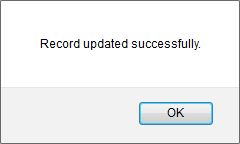 |
How do I delete Additional Values?
| 1. | Login to your account using the username and password provided. | |
| 2. | Hover over the Fleet Management tab. Hover Over Document management Centre tab and Select Manage Internal documentation tab. |  |
| 3. | Select Client and Other relevant details. |  |
| 4. | Click on the VIEW button. It will open a new window. |  |
| 5. | Hover over the Controls dropdown and Click on the Manage Status List tab. It will open new window. | 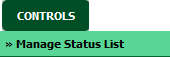 |
| 6. | Go to grid and Click on the Add Additional Values icon. It will open a new window. |  |
| 7. | Select Additional Value from the grid that you would like to delete. |  |
| 8. | Click on the DELETE button. |  |
| 9. | Popup window will be shown. Click on the OK button. | 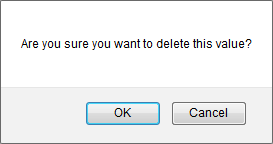 |
| 10. | Popup window will be shown. Click on the OK button. | 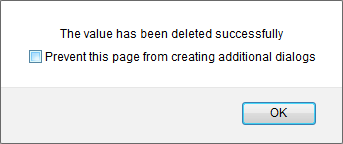 |
| Note:- If you do not see this option appear it is due to access restrictions for your user account. please contact an administrator. |
Lauren Partridge
Comments