|
Table of Contents : |
How do I access Return Conditions?
| 1. | Login to your account using the username and password provided. | |
| 2. | Hover over the Fleet Management then Hover over the Repair Centre tab and Click on Repair Mapper tab. | 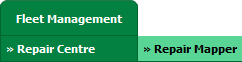 |
| 3. | Select Client from List. |  |
| 4. | Select Aircraft or Aircraft Type. | 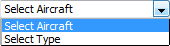 |
| 5. | Select Aircraft or Aircraft Type from list. |  |
| 6. | Click on LOAD button. It will load Tool Bar in a same window and Repairs page in a new window. |  |
| 7. | Hover over on Controls button. |  |
| 8. | Click on Return Conditions Tab. |  |
| 9. | A new window will open up automatically. Insert the correct values for the 'Return Conditions' and click the Save button. |  |
| 10. | An Alert message will appear. | 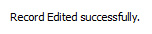 |
| 11. | Click on Close at the top right-hand side of page. |  |
Lauren Partridge
Comments