|
Table of Contents : |
How do I run an Issue Date calculation Report on chart format?
| 1. | Login to your account using the username and password provided. | |
| 2. | Click on the Fleet Management tab. | 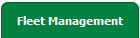 |
| 3. | Hover on the Document Management Centre tab. |  |
| 4. | Click on Manage Internal Documentation tab. |  |
| 5. | Select Client. |  |
| 6. | After selecting related information VIEW button is going to be visible so just click on it for view Manage Internal Documentation. |  |
| 7. | Once the Manage Internal Documentation page opened go to right side and hover on REPORTS button. | |
| 8. | Click on Issue Date Report, new window will open. | |
| 9. | Select Calculation report in report type option and enter related information what you need. | |
| 10. | Select dates as per your requriments. | |
| 11. | Select column and then select column value as per requirment. | |
| 12. | Select Chart Type. |  |
| 13. | Click on VIEW CHART button. | 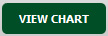 |
Lauren Partridge
Comments