| 1. |
Login to your account using the username and password provided. |
|
| 2. |
Hover over the Fleet Management tab and Click on Aircraft Centre. |
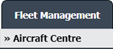 |
| 3. |
Select the Record from the Grid. |
 |
| 4. |
Hover over the Current Status dropdown and Select any tab from the dropdown. It will open new window. |
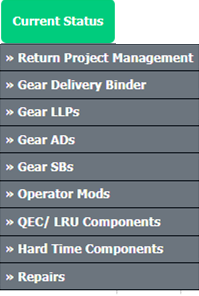 |
| 5. |
Hover over the REPORTS dropdown and Click on the Current Status Management Information Reports option. It will open a new window. |
 |
| 6. |
Select Assigned Query Report from the list. |
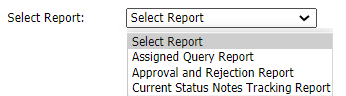 |
| 7. |
Select Query Status from the list. |
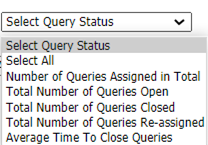 |
| 8. |
Select Report Type from the list. |
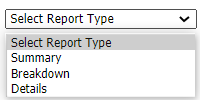 |
| 9. |
If in Step 8, "Details" selected, then New Option will be enabled for selecting open query Work Statuses.
|
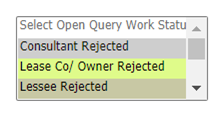 |
| 10. |
Select Tab. |
 |
| 11. |
Select Chart Type from list. |
 |
| 12. |
Click on CHART VIEW button. It will show you Assigned Query Report Chart. |
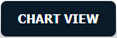 |
| 13. |
Click on EXPORT CHART button. It will show you pop up for downloading Assigned Query Report Chart. |
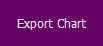 |
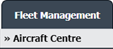

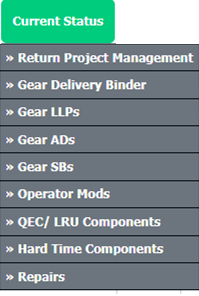

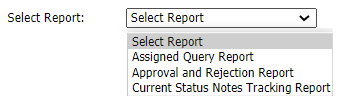
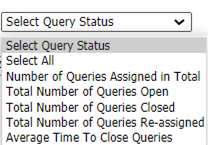
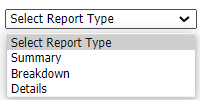
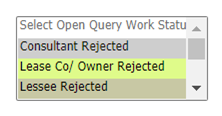


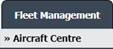
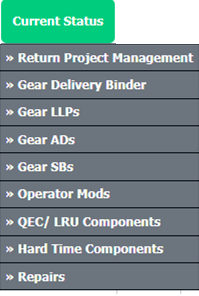

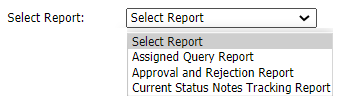
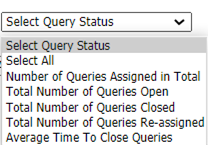
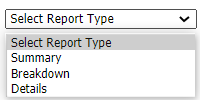
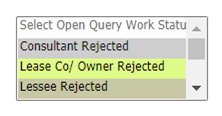



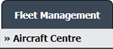
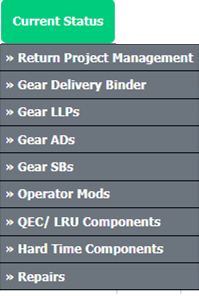

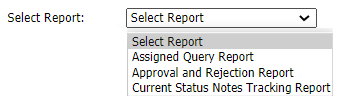
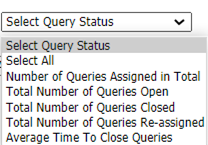
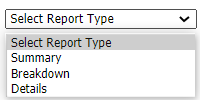
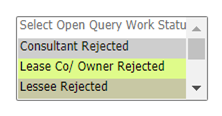


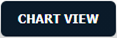
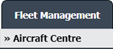
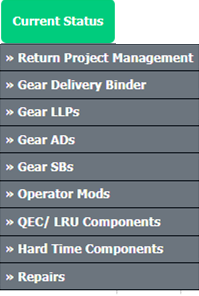

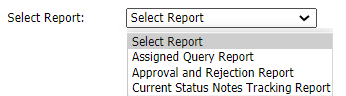
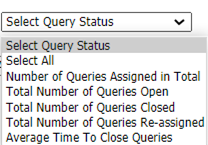
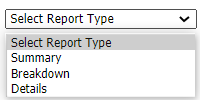
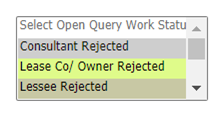

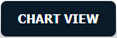
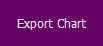
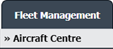
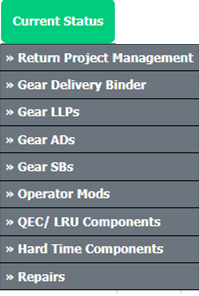


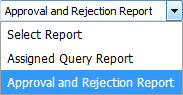
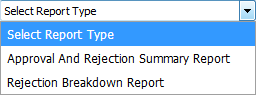

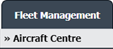
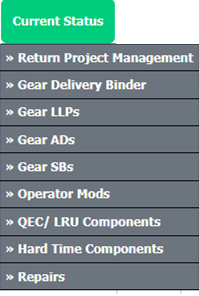



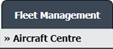
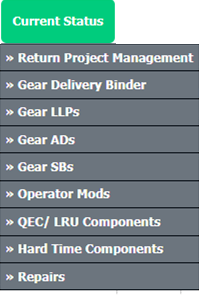

Lauren Partridge
Comments