How do I manage Documents Open Query Report for Tech Logs?
How do I view Documents Open Query Report for Tech Logs?
| 1. |
Login to your account using the username and password provided. |
|
| 2. |
Hover over the Fleet Management tab. |
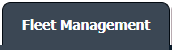 |
| 3. |
Hover over the Maintenance Control Centre tab and Click on the Manage By Date tab. |
 |
| 4. |
Select Aircraft Centre tab. |
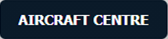 |
| 5. |
Select the Document Type "Tech Logs". |
 |
| 6. |
Hover over REPORTS button and Click on Documents Open Query Report tab. It will open Documents Open Query Report in a new window.
Note: This Report Provides the data as per the tails with their respective dates for the listings received from a particular location or not. |
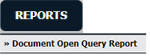 |
| 7. |
Select Client from the grid below.
|
 |
| 8. |
After selecting Client, the Centre and Document type will automatically get updated as Aircraft Centre and Tech Logs respectively. |
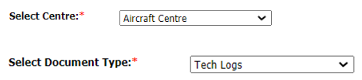 |
| 8. |
Enter From Date and To Date to filter the report. |
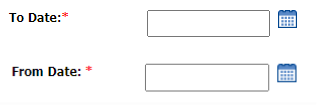 |
| 9. |
Click on Filter Report. |
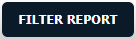 |
| 10. |
Grid will include columns - Entered By, Tail, Reference Number, Received Date, Review Management Process Steps, Issue Raised Date, Comments, Outstation, Document Status. |
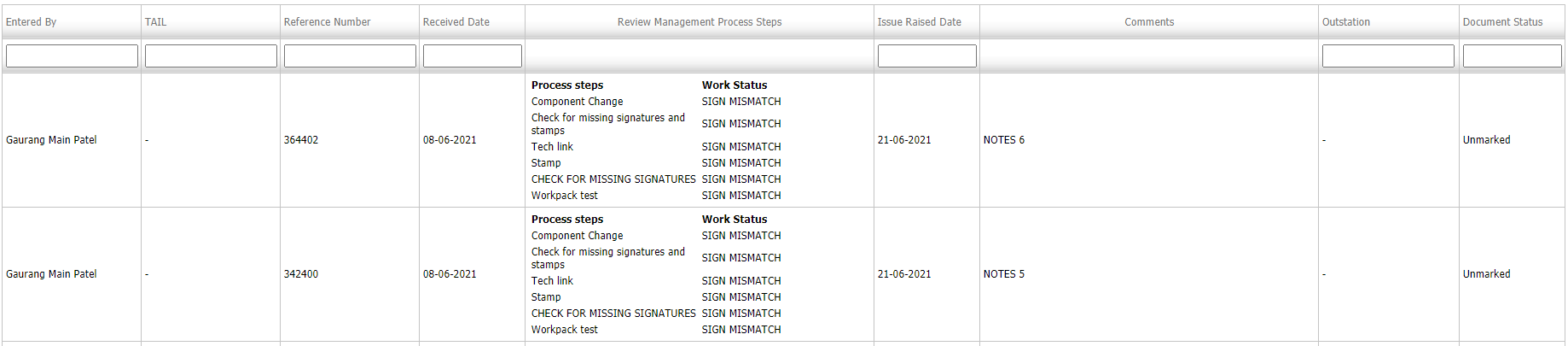 |
|
How do I export Documents Open Query Report for Tech Logs?
| 1. |
Login to your account using the username and password provided. |
|
| 2. |
Hover over the Fleet Management tab. |
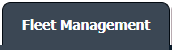 |
| 3. |
Hover over the Maintenance Control Centre tab and Click on the Manage By Date tab. |
 |
| 4. |
Select Aircraft Centre tab. |
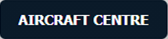 |
| 5. |
Select the Document Type "Tech Logs". |
 |
| 6. |
Hover over REPORTS button and Click on Documents Open Query Report tab. It will open Documents Open Query Report in a new window.
Note: This Report Provides the data as per the tails with their respective dates for the listings received from a particular location or not. |
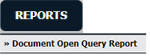 |
| 7. |
Select Client from the grid below.
|
 |
| 8. |
After selecting Client, the Centre and Document type will automatically get updated as Aircraft Centre and Tech Logs respectively. |
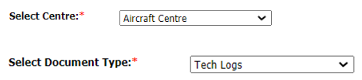 |
| 8. |
Enter From Date and To Date to filter the report. |
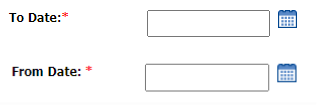 |
| 9. |
Click on Filter Report. |
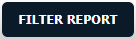 |
| 10. |
Grid will include columns - Entered By, Tail, Reference Number, Received Date, Review Management Process Steps, Issue Raised Date, Comments, Outstation, Document Status. |
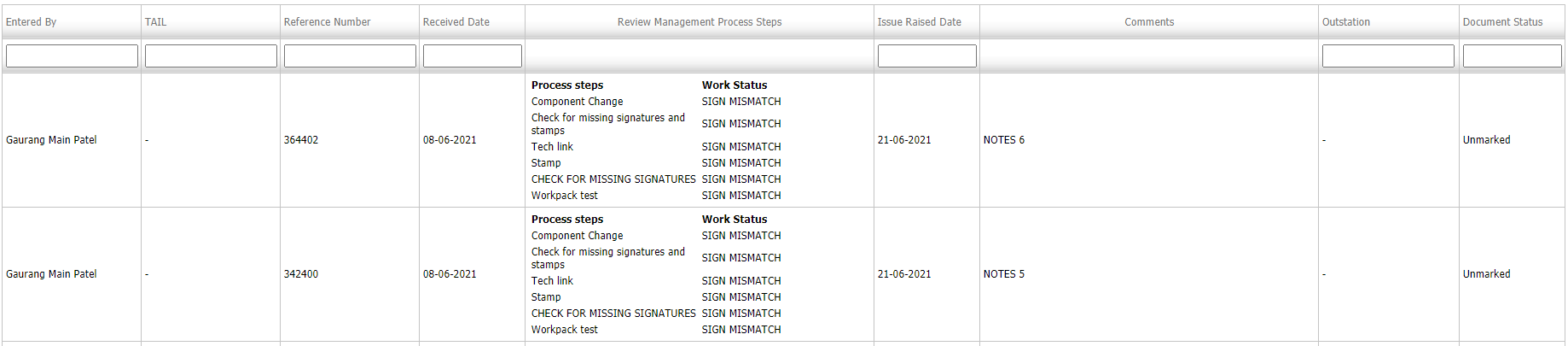 |
| 11. |
Click on EXPORT. |
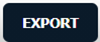 |
|
Riyaz Mirza
Comments