|
Table of Contents : |
How do I view the Assigned Query Report?
| 1. | Login to your account using the username and password provided. | |
| 2. | Hover over the Fleet Management tab. | 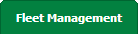 |
| 3. | Hover over the Maintenance Control Centre tab and Click on the Manage By Date tab. |  |
| 4. | Select any centre tab that you want to open like Aircraft Centre, Engine Centre, etc. | 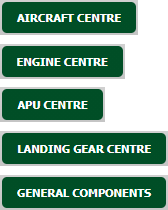 |
| 5. | Hover over the REPORTS button and Click on Assigned Query Report. It will open Assigned Query Report in a new window. | 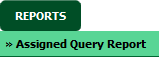 |
| 6. | Select Client and Report Type as "breakdown". |  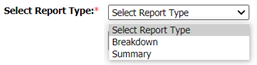 |
| 7. | Select the Document Type(Tabs) as per the requirement. | 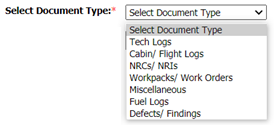 |
| 8. | Select Aircraft from List. It will load Base Locations into List. Select Base Locations. |
 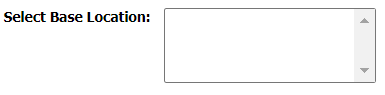 |
| 9. | Select Document Status from the Dropdown. Note: User can select All Document Status at once. |
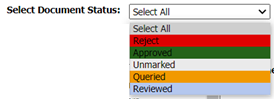 |
| 10. | Select From Date and To Date. |   |
| 11. | Select Open Query Status/es. Note : You can select multiple Open Status Query at once. |
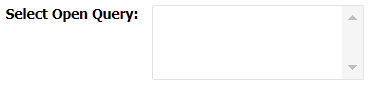 |
| 12. | Select Assigned By and Assigned To Users. Note: You need to select the type of user first then new box will be available with the list of users with the selected User Type. |
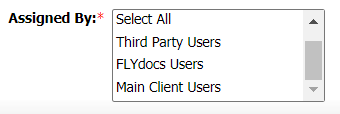 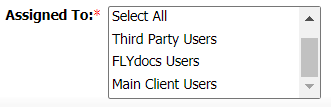 |
| 13. | Click on Filter Report button. It will show you data into Grid. | 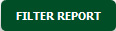 |
How do I Export the Assigned Query Report?
| 1. | Login to your account using the username and password provided. | |
| 2. | Hover over the Fleet Management tab. | 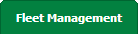 |
| 3. | Hover over the Maintenance Control Centre tab and Click on the Manage By Date tab. |  |
| 4. | Select any centre tab that you want to open like Aircraft Centre, Engine Centre, etc. | 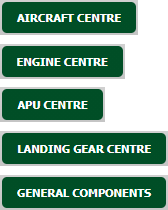 |
| 5. | Hover over the REPORTS button and Click on Assigned Query Report. It will open Assigned Query Report in a new window. | 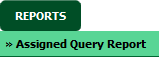 |
| 6. | Select Client and Report Type as "breakdown". |  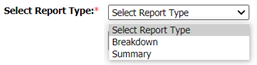 |
| 7. | Select the Document Type(Tabs) as per the requirement. | 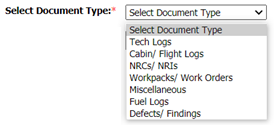 |
| 8. | Select Aircraft from List. It will load Base Locations into List. Select Base Locations. |
 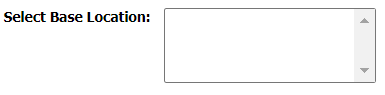 |
| 9. | Select Document Status from the Dropdown. Note: User can select All Document Status at once. |
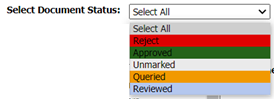 |
| 10. | Select From Date and To Date. |   |
| 11. | Select Open Query Status/es. Note : You can select multiple Open Status Query at once. |
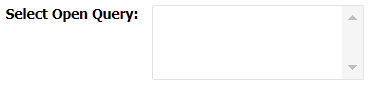 |
| 12. | Select Assigned By and Assigned To Users. Note: You need to select the type of user first then new box will be available with the list of users with the selected User Type. |
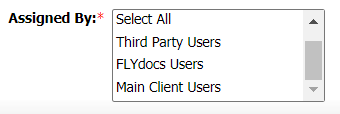 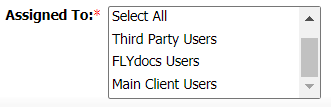 |
| 13. | Click on Filter Report button. It will show you data into Grid. | 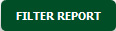 |
| 11. | Click on EXPORT button. |  |
| 12. | It will show you Popup asking whether you want to open or save file. |  |
How do I view Total Number of Queries Open in Assigned Query Report?
| 1. | Login to your account using the username and password provided. | |
| 2. | Hover over the Fleet Management tab. | 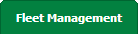 |
| 3. | Hover over the Maintenance Control Centre tab and Click on the Manage By Date tab. |  |
| 4. | Select any centre tab that you want to open like Aircraft Centre, Engine Centre, etc. | 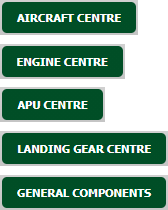 |
| 5. | Hover over the REPORTS button and Click on Assigned Query Report. It will open Assigned Query Report in a new window. | 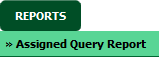 |
| 6. | Select Client and Report Type as "Summary". |  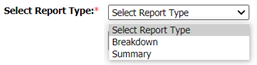 |
| 7. | Select the Document Type(Tabs) as per the requirement. | 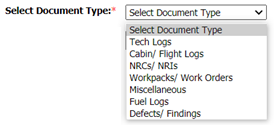 |
| 8. | Select Aircraft from List. It will load Base Locations into List. Select Base Locations. |
 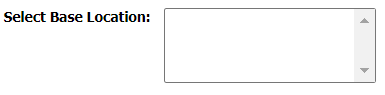 |
| 9. | Select Document Status from the Dropdown. Note: User can select All Document Status at once. |
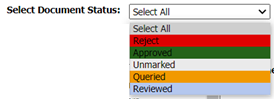 |
| 10. | Select From Date and To Date. |   |
| 11. | Select Open Query Status/es. Note : You can select multiple Open Status Query at once. |
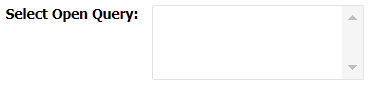 |
| 12. | Select Assigned By and Assigned To Users. Note: You need to select the type of user first then new box will be available with the list of users with the selected User Type. |
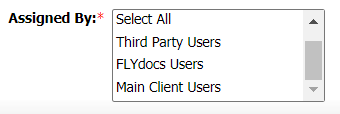 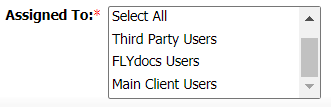 |
| 13. | Click on Filter Report button. It will show you data into Grid. | 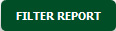 |
| 11. | Go to Total Number of Queries Open column. It will show you total number of queries open. | 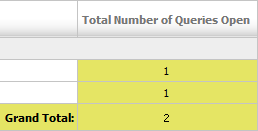 |
| Note:- If you do not see this option appear it is due to access restrictions for your user account. please contact an administrator. |
Lauren Partridge
Comments